Resolving ISP Blocking of IPTV
ISP Blocking of IPTV is a global issue. IPTV enables live TV streaming through the internet, but sometimes ISPs restrict access to this service. If you're experiencing problems with your IPTV and suspect ISP blocking, this guide will help you identify and address the issue. By learning how to check for ISP blocking, you can ensure uninterrupted access to your preferred IPTV content.
What is an internet service provider (ISP)?
An internet service provider (ISP) is a company that offers internet connectivity to users through different methods such as dial-up, DSL, cable, wireless, and fiber-optic connections. ISPs can be cable providers, mobile carriers, or telephone companies, among others. They play a crucial role in providing access to the internet for individuals and businesses.
ISPs may also provide other services, including email services, domain registration, web hosting, and browser packages. An ISP may also be referred to as an information service provider, a storage service provider, an internet network service provider (INSP), or any combination of these three based on the services offered by the company.
Why has my IPTV stopped working?
| Possible Reasons | Explanation |
| Internet Connection | Check your internet connection to ensure it is stable and functioning properly. A weak or intermittent connection can cause disruptions in IPTV streaming. |
| IPTV Service Provider | Technical issues or maintenance problems with your IPTV service provider could be the cause. Contact them to inquire about any known issues or troubleshooting steps. |
| Device Compatibility | Verify that your device is compatible with the IPTV service you are using. Some services may have specific requirements or limitations regarding the devices they support. |
| Subscription Expiry | Ensure that your subscription is active and not expired if you are using a subscription-based IPTV service. Renewing it may be necessary to continue accessing the service. |
| Firewall or Router Settings | Check your firewall or router settings to see if they are blocking the necessary ports or protocols required for IPTV streaming. Adjusting these settings may help resolve connectivity issues. |
| ISP Blocking | Your Internet Service Provider (ISP) may be blocking or throttling IPTV traffic. ISPs sometimes impose restrictions on certain types of content, including IPTV. Using a VPN or other methods to bypass these restrictions may be necessary. |
| App or Software Issues | If you are using an IPTV app or software, make sure it is up to date. Outdated or incompatible versions may cause functionality problems. |
| Hardware or Network Device | Check your IPTV hardware, such as set-top boxes, streaming devices, or routers, for any hardware failures or network connectivity issues. |
Note: In addition, it’s important to consider that the interruption of your IPTV service could be due to your internet provider blocking it. Internet providers have the ability to restrict certain services or even terminate your account if you violate their terms of service, which may explicitly prohibit the use of IPTV.
What is a VPN?
A VPN, or Virtual Private Network, is a technology that establishes a secure and encrypted connection between your device and the internet. It creates a private network over a public network, such as the Internet, allowing you to browse the web, access online resources, and communicate with others while maintaining privacy and anonymity. Routing your internet traffic through a VPN server masks your IP address and encrypts your data, providing an additional layer of security and allowing you to bypass geographical restrictions and censorship.
If you plan to stream IPTV content, it is advisable to choose a VPN provider that follows a strict no-logs policy. This ensures that your online activities, including IPTV usage, are not recorded or shared with third parties. By prioritizing a VPN with a no-logs policy, you can enhance your online security and privacy while enjoying the benefits of IPTV.
While many VPNs have the capability to bypass ISP blocking and access IPTV, it is essential to select a provider with a wide network of servers across various countries. This enables you to unlock a diverse range of IPTV channels from around the globe, ensuring access to the best content available.
A VPN is the perfect way to protect your connection from ISP Blocking IPTV.
related:Top 8 VPNs for IPTV
Advantages of using a VPN for IPTV
- Bypass ISP Blocking.
- Enhanced Privacy and Security.
- Geo-restriction Bypass.
- Anonymity, A: A VPN masks your real IP address and assigns you a new one, making it difficult for others to track your online activities and maintain your anonymity.
- Prevent Throttling.
- Secure Streaming.
- Access to Exclusive Content.
- Public Wi-Fi Protection.
- Multiple Device Support.
- Flexibility and Versatility.
How can I determine if my ISP is blocking IPTV?
For many, ISP blocking IPTV is a problem that is not easily noticed. To tell if ISP is blocking IPTV, follow the listed steps.
-
Click the Windows Start button and then select Settings.
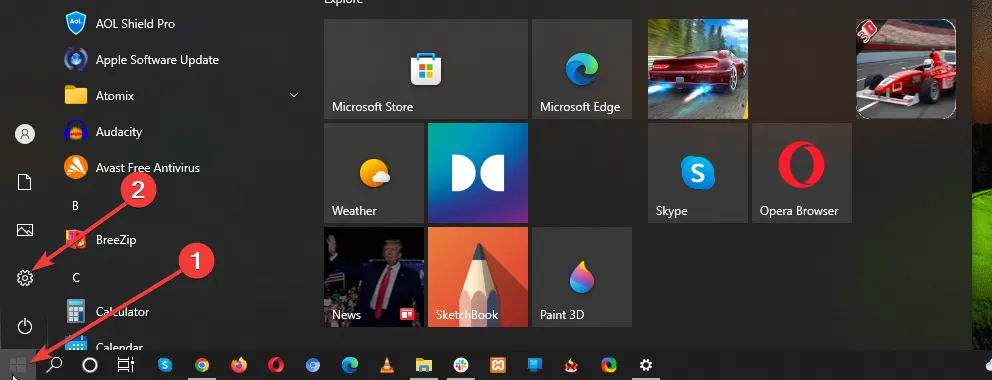
-
Select Network & Internet from the Settings menu.
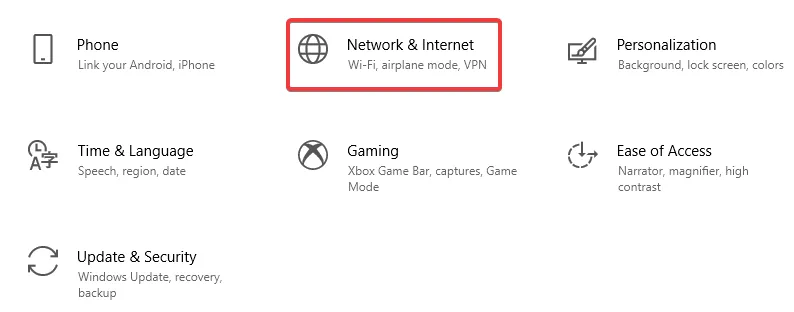
-
Click on VPN on the left-hand side menu and add a VPN connection.
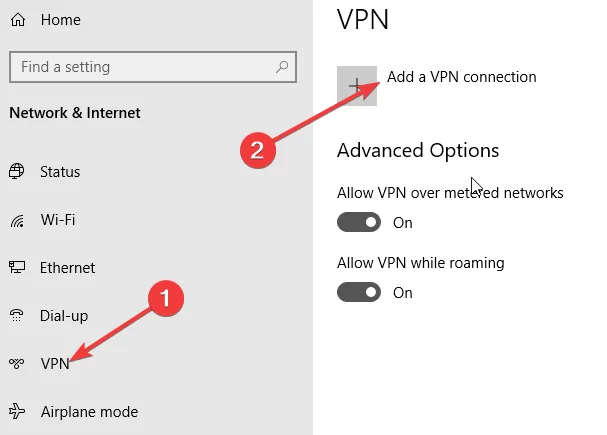
please navigate to the website using its IP address rather than its URL. You should be able to unblock the site if your ISP just restricted the URL or used DNS filtering, in which case you will be aware that your ISP is restricting your access to the site.
Use the ping command (“ping [site name]”) in the Command Prompt to determine a website’s IP address.
If the page loads after entering the website’s address into your browser, your ISP is limiting access to the site for you.
If the page won’t load, the problem lies with the website rather than your IP address.
related:How to fix Firestick buffering problems
List of ISP Blocking IPTV
Below is a list of well-known Internet Service providers that block the various IPTV services:
- 1.Rogers NB & NL ON
- 2.BT Internet
- 3.SHAW Web
- 4.Telus Internet
- 5.GLO FOBER
- 6.The majority of UK ISPs
- 7.GVTC Texas
- 8.Cik Telecom – PQ & ON
- 9.Bravo Telecom
- 10.Execulink
- 11.Infinitum
- 12.Virgin Media
- 13.AT&T
- 14.TalkTalk
How to prevent ISP blocking of IPTV?
If you are with one of these internet providers, then you will most likely get the ISP block. But don’t worry, we will now introduce several methods for you to unlock your IPTV and enjoy your favorite programs.
Bypass TalkTalk Security:
To disable HomeSafe, the security feature provided by TalkTalk, follow these steps:
- 1.Log in to My Account.
- 2.Choose My service in the main menu.
- 3.Click View to view Settings for HomeSafe.
- 4.It will indicate the current status of what’s being turned off or on.
- 5.Choose the area you wish to Turn Off by clicking on one of the three options.
- 6.To turn off Kids to be safe, you’ll see a prompt asking you if you’d like to turn off. If you’re sure that you want to switch it off. just click Switch KidSafe Off.
BT Security ISP Blocking IPTV Bypass:
BT was functioning perfectly in the past, but over the last few weeks, they’ve been playing with Internet providers. Luckily you can stop this from happening by simply shutting off their security
- 1.Open your Web Browser and go to http://btbusinesshub.home to open the Hub Manager.
- 2.Go to the Advanced Settings tab.
- 3.It will ask you to input your Administrator Password.
- 4.Select the Wireless.
- 5.Modify your security settings.
- 6.Click for WEP (64/40 bits).
- 7.Create a Wireless key to connect to the network.
- 8.Click to Apply. to apply.
- 9.Select “Yes!.
Restart your router, and then check whether this solves the issue!
Bypass Security on Xfinity:
Simply follow these simple steps to turn off security for Xfinity:
- 1.Click onto the Person icon ( ) located in the upper-left edge of the Overview screen.
- 2.Click to the bottom for Additional Resources.
- 3.Tap xFi Advanced Security.
- 4.Tap to Switch Off.
- 5.Switch to turn the option to off.
Virgin Media Security ISP Blocking IPTV Bypass:
Virgin Media has also made several modifications to their service, which affect IPTV. IPTV service. Check out these easy steps to turn off the security off:
- 1.Explore on the Virgin Media Website in your Internet browser and Log in or Sign up.
- 2.Navigate to My Apps from the Menu and then select WebSafe.
- 3.Switch off the Child Safety toggle off.
- 4.Click the Apply button to apply the option below.
These easy steps can be followed to turn off Child Safe that affects IPTV services.
Using a built-in VPN to bypass ISP blocking of your IPTV
- Click the Windows Start icon and then select Settings.
- Select Network & Internet on the Settings menu.
- On the left-hand side, select VPN.
- Click Add a VPN connection and then provide the correct login details.
- Click Save to add the VPN connection.
- Connect by choosing the connection from the VPN Settings screen.
By using a VPN service, you can browse the internet more safely. It allows you to stay anonymous, which means you can avoid possible threats from getting your data and communications by providing a fake IP location.
Using Smart DNS to bypass ISP blocking of your IPTV
- Log into your router Admin Panel. You can find this information in the manual for your modem or router.
- Enter the admin username and password for your router.
- Locate the DNS settings and modify them to use the Smart DNS proxy DNS IPs.
- Save your new settings.
- Restart your router.
Use a free proxy to bypass ISP blocking of your IPTV
- Press the Windows + I key combination to launch Windows Settings.
- Select Network & Internet from the Settings menu.
- On the left-hand side menu, click on Proxy.
- Ensure that the toggle for automatically detecting settings is enabled.
- Turn on the Use a Proxy Server toggle under the Manual Setup section. Windows will check to see if your network already has an automated proxy server established and ready to go. It will identify it for you and urge you to follow its recommendations if it does.
- Assuming Windows discovers a PAC file, turn on the Use Setup Script switch under the Automatic Proxy Setup.
- Click Save after entering the script’s address.
Utilize a VPN to prevent your ISP from blocking your IPTV.
As time goes on, an increasing number of individuals are relying on VPNs as a long-term solution to bypass this problem. If your service is getting interrupted even though you’ve blocked security, among other things that you block, the option to avoid this security is by using a VPN.
related:Top 8 VPNs for IPTV
It must be said that choosing a reliable IPTV service provider is also one way to prevent ISP blocking of IPTV. With IVIEW IPTV, you don’t have to worry about ISP restrictions on IPTV. It offers stable streaming quality so you can enjoy your favorite programs anytime.
Why choose iview HD?
- You Get Over 1000 Ordinary & Premium Channels Instantly with HD quality.
- You Get Over 3000 Movies & TV Shows (VOD).
- Plus package with 7 days catch and PVR.
- Solid IPTV Service, Without Buffering and Freezing (Stable Internet Required).
- 3 Days free trial before order.
- Code sent to you instantly once order.
How to use VPN with IPTV?
- Register with a trusted VPN provider, selecting one of the top Windows 10 VPNs available.
- Download and install the VPN application on your device.
- Launch the VPN program and connect to a new server.
- Open your preferred IPTV platform and start enjoying your desired content without any restrictions.
FAQ
How do I find my ISP IP address?
On the taskbar, select Wi-Fi network > the Wi-Fi network you’re connected to > Properties. Under Properties, look for your IP address listed next to your IPv4 address.
Is ISP the same as broadband?
An Internet service provider (ISP) is an entity that provides broadband service to subscribers. Broadband refers to all services that supply high-speed Internet to subscribers. In the United States, ISPs are regulated at the federal (per the Federal Communications Commission (FCC)) and state levels.
Who is the largest ISP in the UK?
BT Group is the largest broadband provider in the UK with a customer base of approximately 9.4 million, and a market share of 33.6%. BT is made up of three retail brands including BT, EE, and Plusnet.
Is my WiFi my ISP?
No, ISPs and Wi-Fi are distinct entities. The main distinction lies in the fact that an ISP offers internet access typically through cable, DSL, fiber, or satellite connections, while Wi-Fi refers to the wireless technology that allows devices to connect to a local network and access the internet without the need for physical cables.
Conclusion
Please bear in mind that although these methods can offer clues about potential ISP blocking, it is crucial to contact your ISP directly for a clear understanding of their policies and any limitations they may impose. Furthermore, always ensure that you utilize IPTV services and content in a legal and copyright-compliant manner.
related reading:
Q: Paid, Where to find subscription code?
A:Login, MY ACCOUNT-My Orders-View Order-SKU/IPTV CODE Or Check mail/spam box, code is also sent automatically. Or contact us by email.
Q:Why the code wrong not work?
A: Pls fill in the correct code. Or check whether install correct apk, there are two version: Normal (Blue)&Plus (Red).
Leave a Message


