How to setup IPTV on Zgemma
Discover the world of entertainment with Zgemma IPTV! Setting up IPTV on your Zgemma device is a straightforward process, offering access to a variety of TV channels and global content. IPTV delivers TV programs via the Internet, providing an alternative to traditional cable or satellite TV. With this tutorial, you can easily set up IPTV on your Zgemma box and enjoy a wide range of digital content from your subscription, including live TV channels and on-demand videos. Ready to get started? Let's dive in! Plus, we'll help you find the Best IPTV Providers for Zgemma Devices in this article.
What is Zgemma?
Zgemma is a brand of set-top boxes and satellite receivers known for its versatility and support for various multimedia content. These devices are popular among users for their ability to receive and decode digital TV signals, including satellite, cable, and IPTV streams. Zgemma boxes are often used to access a wide range of TV channels, on-demand videos, and other multimedia content, making them a popular choice for those who want to enhance their entertainment experience.
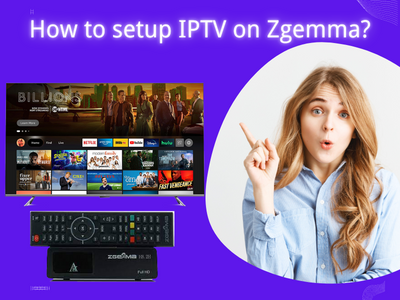
What is IPTV? Is IPTV legal?
IPTV stands for Internet Protocol Television. It is a technology that delivers television content over the internet rather than through traditional cable or satellite TV. With IPTV, users can access live TV channels, on-demand videos, and other multimedia content on their devices, such as smartphones, smart TVs, and set-top boxes.
As for its legality, IPTV itself is a legitimate technology. Many official and licensed streaming services use IPTV to deliver their content to users legally. However, there are also illegal IPTV services that offer pirated or unauthorized content, which can be subject to copyright infringement. Using illegal IPTV services or accessing copyrighted content without proper authorization is illegal in many countries and can result in legal consequences.
To stay on the right side of the law, it is essential to use legal and licensed IPTV services and respect copyright regulations when accessing content online.
reading:IPTV Explained: Is It Legal or Not
Zgemma Box Key Specs
Zgemma releases different models with different specifications, for detailed and up-to-date information on specific Zgemma box specifications, I recommend referring to the official Zgemma website or contacting its customer support directly. Below is my list of some common features and specifications found in Zgemma devices.
- Processor: Zgemma boxes usually have a powerful processor to ensure smooth performance and efficient operation.
- Tuner: Zgemma devices usually come with multiple satellite tuners that enable users to receive and decode satellite TV signals. The number of tuners may vary, with some models offering dual tuners, while others may have more.
- Storage: Zgemma boxes often have built-in storage options such as an internal hard drive or eMMC flash memory to store recorded content or to install additional plug-ins.
- RAM: The amount of RAM on Zgemma devices can vary, usually between 1GB and 4GB. Adequate RAM ensures smooth multitasking and efficient operation of the device.
- Connectivity: Zgemma boxes offer a variety of connectivity options, including Ethernet ports for wired Internet connections, Wi-Fi support for wireless connections, and USB ports for external devices such as storage drives or dongles.
- Operating System: Zgemma devices typically run on Linux-based operating systems customized for satellite and IPTV use. These operating systems provide a user-friendly interface and support a variety of features and plug-ins.
- Multimedia support: Zgemma devices are designed to handle multimedia playback. They support a variety of video and audio formats, allowing users to play their media files directly on the device.
For example: Model: Zgemma H9.2H
- Processor: ARM Cortex-A53 Quad-core 1.5GHz
- Tuner: Dual-satellite DVB-S2X+T2/C Tuner
- Storage: 8GB eMMC Flash memory
- Memory: 2GB DDR4 RAM
- Connectivity: 1 Gigabit Ethernet port, 802.11ac dual-band Wi-Fi, Bluetooth support, 2 USB 2.0 ports
- Operating system: Enigma2 (Linux-based operating system)
- Video output: HDMI output, supports up to 4K UHD resolution
- Audio output: Optical S/PDIF and HDMI audio output
- Other features: support for HEVC/H.265 decoding, support for multiple digital audio formats, support for EPG (Electronic Program Guide), support for multi-language interface, etc.
What are the models of Zgemma?
Please note that the table below showcases these device types and models:
| Device Type | Model |
|---|---|
| Satellite Receivers | Zgemma H9.2H |
| Zgemma H9.2S | |
| Zgemma H9.2H SE | |
| Cable Receivers | Zgemma H7C |
| Zgemma H7S | |
| Zgemma H7S 4K | |
| Terrestrial Receivers | Zgemma H5.2TC |
| Zgemma H5.2S | |
| Combo Receivers | Zgemma H9 Combo |
| Zgemma H10 Combo | |
| Zgemma H11 Combo | |
| IPTV and Streaming | Zgemma i55 Plus |
| Zgemma i55 4K |
How to Setup IPTV on Zgemma?
- Connect and power your Zgemma device, ensuring it is connected to your TV.
- Press the Menu button on your remote to access the main menu.
- Select Plugins from the menu to open the Plugin Browser.
-
Use the Green button on your remote to download plugins.

- Wait for the plugin information to load and display.
-
Scroll down to find Epgimport (1.0 + git134) under Downloadable Plugins.
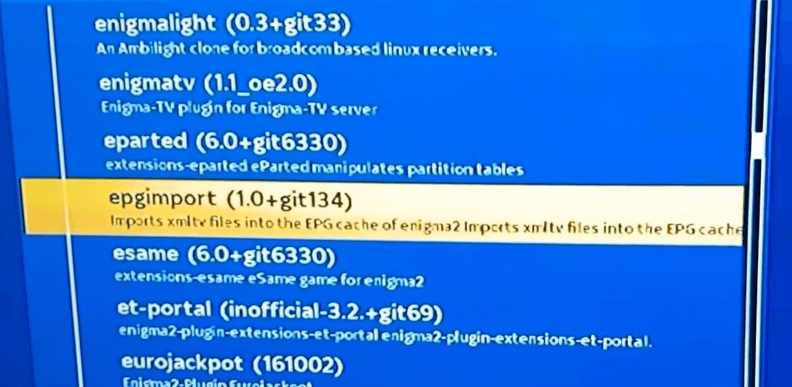
- Confirm the download by selecting Yes when prompted.
- Allow some time for the download process to complete.
- Once the plugin is downloaded, return to the Plugin Browser, where you will find EPG-Importer.
- Restart your Zgemma device and make note of its IP address (Main Menu >> Information >> Network >> IP).
- On your PC, install the Putty application.
-
Launch Putty and enter the IP address in the designated tab.
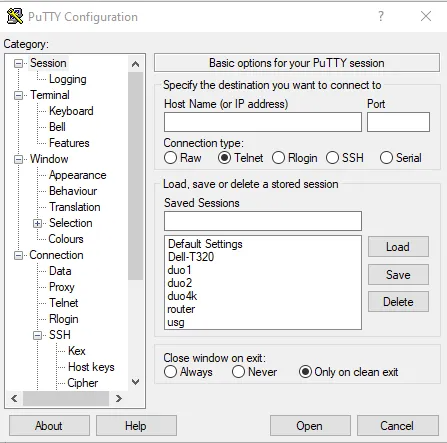
- Select Telnet as the connection type.
- Click Open to initiate the Putty Terminal.
- In the terminal, enter the login “root” for the zgemmah2s device and press Enter.
- Once logged in as root, enter the script provided by your IPTV provider and press Enter.
- The script will be added to the IPTV based on the provided IP address.
- Allow time for the download of Root-Hosting Bouquet, VOD Bouquet, Live TV Bouquet, and other bouquets.
- When the download is complete, you will see a message stating “Your box will now reboot.”
- Your Zgemma box will reboot, and the Putty terminal will close on your PC.
- Once the reboot is finished, you will have access to the content from your IPTV service provider.
- You can now start streaming IPTV videos on your Zgemma device.
- You can use both the Xstream codes API and M3U URL to stream the IPTV content on Zgemma.
10,000 m3u playlist
You can access various types of m3u listings from all over the world on Zgemma.
Playlists by category:
| CATEGORY | CHANNELS | PLAYLIST |
|---|---|---|
| Auto | 2 | https://iptv-org.github.io/iptv/categories/auto.m3u |
| Business | 33 | https://iptv-org.github.io/iptv/categories/business.m3u |
| Comedy | 3 | https://iptv-org.github.io/iptv/categories/comedy.m3u |
| Documentary | 17 | https://iptv-org.github.io/iptv/categories/documentary.m3u |
| Education | 34 | https://iptv-org.github.io/iptv/categories/education.m3u |
| Entertainment | 67 | https://iptv-org.github.io/iptv/categories/entertainment.m3u |
| Family | 6 | https://iptv-org.github.io/iptv/categories/family.m3u |
| Fashion | 21 | https://iptv-org.github.io/iptv/categories/fashion.m3u |
| Food | 1 | https://iptv-org.github.io/iptv/categories/food.m3u |
| General | 124 | https://iptv-org.github.io/iptv/categories/general.m3u |
| Health | 2 | https://iptv-org.github.io/iptv/categories/health.m3u |
| History | 3 | https://iptv-org.github.io/iptv/categories/history.m3u |
| Hobby | 7 | https://iptv-org.github.io/iptv/categories/hobby.m3u |
| Kids | 75 | https://iptv-org.github.io/iptv/categories/kids.m3u |
| Legislative | 25 | https://iptv-org.github.io/iptv/categories/legislative.m3u |
| Lifestyle | 4 | https://iptv-org.github.io/iptv/categories/lifestyle.m3u |
| Local | 237 | https://iptv-org.github.io/iptv/categories/local.m3u |
| Movies | 56 | https://iptv-org.github.io/iptv/categories/movies.m3u |
| Music | 158 | https://iptv-org.github.io/iptv/categories/music.m3u |
| News | 230 | https://iptv-org.github.io/iptv/categories/news.m3u |
| Religious | 179 | https://iptv-org.github.io/iptv/categories/religious.m3u |
| Shop | 30 | https://iptv-org.github.io/iptv/categories/shop.m3u |
| Sport | 111 | https://iptv-org.github.io/iptv/categories/sport.m3u |
| Travel | 8 | https://iptv-org.github.io/iptv/categories/travel.m3u |
| Weather | 5 | https://iptv-org.github.io/iptv/categories/weather.m3u |
| XXX | 45 | https://iptv-org.github.io/iptv/categories/xxx.m3u |
| Other | 3021 | https://iptv-org.github.io/iptv/categories/other.m3u |
Playlists by language:
| LANGUAGE | CHANNELS | PLAYLIST |
|---|---|---|
| Akan | 2 | https://iptv-org.github.io/iptv/languages/aka.m3u |
| Albanian | 22 | https://iptv-org.github.io/iptv/languages/sqi.m3u |
| Amharic | 1 | https://iptv-org.github.io/iptv/languages/amh.m3u |
| Arabic | 271 | https://iptv-org.github.io/iptv/languages/ara.m3u |
| Armenian | 8 | https://iptv-org.github.io/iptv/languages/hye.m3u |
| Azerbaijani | 12 | https://iptv-org.github.io/iptv/languages/aze.m3u |
| Bengali | 5 | https://iptv-org.github.io/iptv/languages/ben.m3u |
| Bosnian | 3 | https://iptv-org.github.io/iptv/languages/bos.m3u |
| Bulgarian | 16 | https://iptv-org.github.io/iptv/languages/bul.m3u |
| Burmese | 16 | https://iptv-org.github.io/iptv/languages/mya.m3u |
| Catalan | 2 | https://iptv-org.github.io/iptv/languages/cat.m3u |
| Chinese | 1102 | https://iptv-org.github.io/iptv/languages/zho.m3u |
| Croatian | 14 | https://iptv-org.github.io/iptv/languages/hrv.m3u |
| Czech | 18 | https://iptv-org.github.io/iptv/languages/ces.m3u |
| Danish | 14 | https://iptv-org.github.io/iptv/languages/dan.m3u |
| Dutch | 66 | https://iptv-org.github.io/iptv/languages/nld.m3u |
| English | 562 | https://iptv-org.github.io/iptv/languages/eng.m3u |
| Estonian | 3 | https://iptv-org.github.io/iptv/languages/est.m3u |
| Faroese | 1 | https://iptv-org.github.io/iptv/languages/fao.m3u |
| Finnish | 3 | https://iptv-org.github.io/iptv/languages/fin.m3u |
| French | 80 | https://iptv-org.github.io/iptv/languages/fra.m3u |
| Galician | 2 | https://iptv-org.github.io/iptv/languages/glg.m3u |
| Georgian | 41 | https://iptv-org.github.io/iptv/languages/kat.m3u |
| German | 192 | https://iptv-org.github.io/iptv/languages/deu.m3u |
| Hebrew | 15 | https://iptv-org.github.io/iptv/languages/heb.m3u |
| Hindi | 131 | https://iptv-org.github.io/iptv/languages/hin.m3u |
| Hungarian | 18 | https://iptv-org.github.io/iptv/languages/hun.m3u |
| Icelandic | 3 | https://iptv-org.github.io/iptv/languages/isl.m3u |
| Indonesian | 47 | https://iptv-org.github.io/iptv/languages/ind.m3u |
| Italian | 142 | https://iptv-org.github.io/iptv/languages/ita.m3u |
| Japanese | 15 | https://iptv-org.github.io/iptv/languages/jpn.m3u |
| Javanese | 3 | https://iptv-org.github.io/iptv/languages/jav.m3u |
| Kazakh | 21 | https://iptv-org.github.io/iptv/languages/kaz.m3u |
| Khmer | 6 | https://iptv-org.github.io/iptv/languages/khm.m3u |
| Kinyarwanda | 5 | https://iptv-org.github.io/iptv/languages/kin.m3u |
| Korean | 31 | https://iptv-org.github.io/iptv/languages/kor.m3u |
| Kurdish | 6 | https://iptv-org.github.io/iptv/languages/kur.m3u |
| Lao | 4 | https://iptv-org.github.io/iptv/languages/lao.m3u |
| Latvian | 4 | https://iptv-org.github.io/iptv/languages/lav.m3u |
| Luxembourgish | 2 | https://iptv-org.github.io/iptv/languages/ltz.m3u |
| Macedonian | 5 | https://iptv-org.github.io/iptv/languages/mkd.m3u |
| Mandarin Chinese | 176 | https://iptv-org.github.io/iptv/languages/cmn.m3u |
| Min Nan Chinese | 2 | https://iptv-org.github.io/iptv/languages/nan.m3u |
| Mongolian | 6 | https://iptv-org.github.io/iptv/languages/mon.m3u |
| Norwegian Bokmål | 2 | https://iptv-org.github.io/iptv/languages/nob.m3u |
| Persian | 86 | https://iptv-org.github.io/iptv/languages/fas.m3u |
| Polish | 9 | https://iptv-org.github.io/iptv/languages/pol.m3u |
| Portuguese | 152 | https://iptv-org.github.io/iptv/languages/por.m3u |
| Pushto | 6 | https://iptv-org.github.io/iptv/languages/pus.m3u |
| Romanian | 89 | https://iptv-org.github.io/iptv/languages/ron.m3u |
| Russian | 251 | https://iptv-org.github.io/iptv/languages/rus.m3u |
| Serbian | 12 | https://iptv-org.github.io/iptv/languages/srp.m3u |
| Sinhala | 4 | https://iptv-org.github.io/iptv/languages/sin.m3u |
| Slovak | 34 | https://iptv-org.github.io/iptv/languages/slk.m3u |
| Somali | 1 | https://iptv-org.github.io/iptv/languages/som.m3u |
| Spanish | 342 | https://iptv-org.github.io/iptv/languages/spa.m3u |
| Swedish | 11 | https://iptv-org.github.io/iptv/languages/swe.m3u |
| Tagalog | 9 | https://iptv-org.github.io/iptv/languages/tgl.m3u |
| Tamil | 15 | https://iptv-org.github.io/iptv/languages/tam.m3u |
| Thai | 44 | https://iptv-org.github.io/iptv/languages/tha.m3u |
| Turkish | 69 | https://iptv-org.github.io/iptv/languages/tur.m3u |
| Turkmen | 11 | https://iptv-org.github.io/iptv/languages/tuk.m3u |
| Ukrainian | 159 | https://iptv-org.github.io/iptv/languages/ukr.m3u |
| Urdu | 23 | https://iptv-org.github.io/iptv/languages/urd.m3u |
| Vietnamese | 67 | https://iptv-org.github.io/iptv/languages/vie.m3u |
| Yue Chinese | 13 | https://iptv-org.github.io/iptv/languages/yue.m3u |
| Undefined | 191 | https://iptv-org.github.io/iptv/languages/undefined.m3u |
reading:Exploring Free Time4TV and its Best Alternatives
Best IPTV Providers for Zgemma Device
Below I will introduce you to some of the Best IPTV Providers for Zgemma Devices.
- OTV IPTV
- Yeah IPTV
- IPTV Trends
- Tribe IPTV
OTV IPTV
Experience the ultimate entertainment with OTV IPTV, the world's leading provider in Reddit IPTV. Access an extensive selection of over 10,000 live channels, 45,000 movies, and 5,000 series, offering something for every taste. Try our service for free with a 24-hour trial and immerse yourself in non-stop amusement. Whether you love sports, movies, or TV series, OTV IPTV has a diverse range of captivating content to suit your preferences. Elevate your entertainment with OTV IPTV and embark on an exciting journey with limitless possibilities.
Yeah IPTV
YeahIPTV is a service compatible with all devices, offering 4800 TV channels and VOD for watching sports PPV, news, cartoons, movies, serials and more. Available in FHD, HD and SD quality, as well as EPG. Yeah IPTV review.
IPTV Trends
IPTV Trends is a trusted IPTV service boasting a staggering 19,000 television channels. Delight in a vast array of movies, news, sports, and other entertaining content provided by this IPTV provider. With a commitment to seamless streaming, IPTV Trends ensures uninterrupted enjoyment for its subscribers. The platform maintains an impressive server uptime of 99.9%, guaranteeing a buffer-free and freeze-free experience for users.
Tribe IPTV
Tribe IPTV is a new brand in the IPTV industry that many people may not have heard of, but it has completely replaced the old brand Bestbuyiptv. Tribe IPTV provides users with a wide range of live TV channels and a rich collection of VOD movies and series, suitable for audiences of all tastes. It is compatible with all devices and IPTV players, offers login options through Xtream Codes or M3U URL, and provides a 24-hour free trial. It also has a fully automated activation system that allows you to enjoy live TV and sports events instantly.
Warm reminder
The Zgemma Box operates on the Enigma2 system, designed for satellite TV receivers, not Android-based devices. Our IVIEWHD IPTV service is specifically for Android and doesn't support Zgemma. If you want similar features on your Android device, you can opt for IVIEWHD IPTV's subscription plan or use the standalone APK.
For Android users, we recommend using the Fire Stick, as it allows you to download third-party apps. While it can save money, be cautious of potential risks and use a VPN to protect your connection information.
Setup IPTV on Zegmma Video
FAQ about Zgemma
What does a Zgemma box do?
Zgemma box is a satellite receiver that allows users to receive and decode satellite television signals. It enables users to access a wide range of satellite TV channels and content. The box typically comes with built-in satellite tuners, which receive the satellite signals and decode them for display on a connected TV or display device.
What is the Zgemma H9s satellite?
The Zgemma H9s is a specific model of digital satellite TV receiver manufactured by Zgemma. It is designed to receive and decode satellite TV signals, allowing users to access and watch various satellite TV channels and programs. The Zgemma H9s supports high-definition (HD) content and is equipped with features such as multimedia playback, recording capabilities, and an electronic program guide (EPG). It typically connects to a satellite dish to receive the satellite signals and provides a user-friendly interface for navigating through channels and accessing additional features. The Zgemma H9s is known for its compact design and reliable performance, making it a popular choice for satellite TV enthusiasts.
How to Put Parental Controls on Zgemma – Safes?
To put parental controls on a Zgemma box and ensure safe viewing, you can follow these general steps:
1. Access the Settings Menu: On your Zgemma box, navigate to the settings menu. This can usually be done by pressing the “Menu” or “Settings” button on your remote control.
2. Locate Parental Controls: Look for an option related to parental controls or restrictions in the settings menu. It may be labeled as “Parental Controls,” “Child Lock,” or something similar. Select that option to proceed.
3. Set a PIN: You will be prompted to set a PIN or password for the parental controls. Choose a unique PIN that you can remember, but that others cannot easily guess. Confirm the PIN when prompted.
4. Adjust Content Restrictions: Within the parental controls settings, you should find options to restrict specific types of content based on age ratings, categories, or channels. Customize these settings according to your preferences and the age appropriateness of the viewers.
5. Save and Activate: Once you have adjusted the parental control settings to your satisfaction, save the changes and activate the parental controls. This will ensure that the restrictions you set will be enforced when accessing content on the Zgemma box.
6. Test and Verify: To ensure that the parental controls are functioning correctly, try accessing content that should be restricted based on your settings. The system should prompt for the PIN or prevent access if the content is restricted.
Remember to keep your PIN confidential and ensure that it is not easily accessible to children or others who should not have access to the parental control settings.
How do I set up my Zgemma box?
Setting up a Zgemma box involves connecting it to your satellite dish, configuring the necessary settings, and connecting it to your TV or display device using an HDMI cable. Detailed instructions are typically provided with the Zgemma box or can be found in the user manual.
conclusion
By following the steps above, you can easily set up IPTV on your Zgemma device and unlock a world of entertainment through your IPTV subscription. Enjoy the convenience and variety offered by IPTV as you immerse yourself in the entertainment of your choice. Remember to ensure you have a valid IPTV subscription from a reliable provider before proceeding with the setup process. Get ready to elevate your TV viewing experience with IPTV on your Zgemma device!
If you're looking for a solution to the IPTV buffering problem and want a separate app to stream your favorite shows without interruptions, consider trying IviewHD IPTV. Additionally, you can check if your ISP is blocking IPTV to address any potential issues.
Read ten articles before and after
How to Install and Watch IPTV on Roku
Q: Paid, Where to find subscription code?
A:Login, MY ACCOUNT-My Orders-View Order-SKU/IPTV CODE Or Check mail/spam box, code is also sent automatically. Or contact us by email.
Q:Why the code wrong not work?
A: Pls fill in the correct code. Or check whether install correct apk, there are two version: Normal (Blue)&Plus (Red).
Leave a Message


