How to set up IPTV on Formuler Z8?
How to set up IPTV on Formuler Z8 box? In this tutorial we will show you how to bring the iviewTV IPTV channel to your device in FormulerZ8.
How to set up iviewHD IPTV on Formuler Z8?
If you want to install iviewHD IPTV android on your Formuler Z8, you could:

1.Download the iviewHD IPTV APK to your computer, put it on a USB stick, put the USB stick on formuler Z8, and finally install it from there using Z8’s file manager.
2.Use the Formuler Z8 web-browser to download the iviewHD IPTV apk file and then install.
3.Download the Downloader from the Google Play Store to your Formuler Z8 and enter the iviewHD IPTV APK URL on the downloader to download and install.
4.Install the ES File Explorer app on the Formuler Z8 and enable the FTP service which will then allow you to move files to and from the Z8 and a computer.
iviewHD IPTV is for the UK, AUS, Ireland, Greek and Italian guys, with a lot of local live channels. Click here to get a quick IPTV subscription.
By use USB stick
The method of installing and applying to the Formuler via USB is called a side loader.
So, You can also install iviewHD Apk by side-loading.
Side-load an app Step by step guide
1.Format an external drive like a USB dongle with the NTFS file system.
2.Click here to iviewHD Website, Click the download button and download the iviewHD APK file to your PC
3.Save the downloaded file into the USB drive.
4.Insert the USB drive into your device.
5.Go to Home > File Manager/File Browser app and install the app.
6.Press the‘ Back’ or ‘EXIT’ button on your remote to go back to the main screen.
7.Find the newly installed iviewHD Apps from the MyApps section or the list of installed apps.
By use the Formuler Z8 web-browser
On a Z8 the default settings are to permit the installation of any apps from any source, so there is no need to enable or allow developer options unless you have changed those settings.
1.Open your browser and type in the iviewHD website URL:"https://www.bestiviewhdiptv.com/"
2.Click Download – Click iviewHD APK Package – Download the APK for the correct device
3.Then install the iviewHD app using the Z8’s built-in file-manager
4.Find the newly installed iviewHD Apps from the MyApps section or the list of installed apps.
By using Downloader
1. Open the Google Play store and search for Downloader by AFTVnews
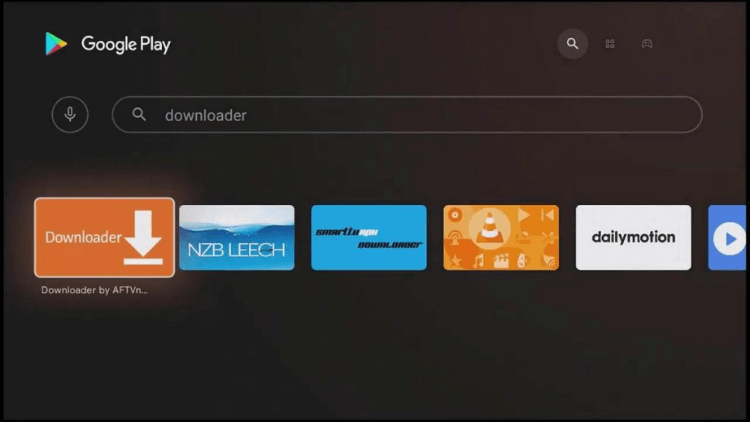
2. Install and launch Downloader
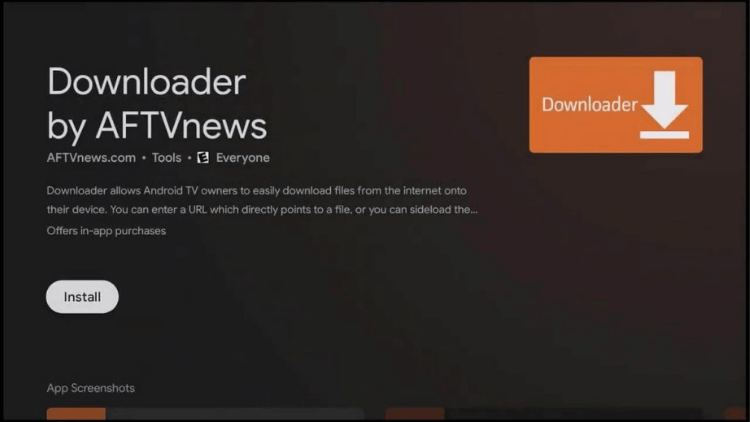
3. Accept any permissions that the app requests. If you deny them, the app will not work.
4. On the Home tab, it will ask for a URL. Enter this link:
-iviewHD URL: https://www.topiptvguide.com/ivstb.apk
-iviewHD plus URL: https://www.topiptvguide.com/ivpstb.apk
-iviewHD plus sub-device URL: https://www.topiptvguide.com/substb.apk
NOTE: You may get a security prompt that will send you to settings. Simply enable the slider next to Downloader to give it the necessary security permissions to install apps on your shield. Once enabled, go back to Downloader and start again at Step #4 to proceed.
5. Launch the iviewHD app
All right, enjoy your experience
Q: Paid, Where to find subscription code?
A:Login, MY ACCOUNT-My Orders-View Order-SKU/IPTV CODE Or Check mail/spam box, code is also sent automatically. Or contact us by email.
Q:Why the code wrong not work?
A: Pls fill in the correct code. Or check whether install correct apk, there are two version: Normal (Blue)&Plus (Red).
Leave a Message


