How to Install and Watch IPTV on Roku
Say goodbye to the limitations of traditional cable TV services with their high costs, service disruptions, and limited choices. With the emergence of IPTV (Internet Protocol Television), there is now a more convenient and cost-effective way to enjoy live TV. And if you own a Roku device, you can fully leverage the power of IPTV without the need for an extra set-top box. In this extensive guide, we will explore what IPTV is and provide a step-by-step walkthrough for installing it on your Roku. Embrace the flexibility and freedom of Roku IPTV and bid farewell to the constraints of cable TV.
What is IPTV, and is it legal?
Before diving into the process of installing IPTV on Roku, let's first understand the concept of IPTV.
IPTV, which stands for Internet Protocol Television, is a service that allows you to access live TV channels and movies through the internet. It offers the flexibility to watch your favorite shows, movies, and live events on various devices. With IPTV, you can enjoy high-definition (HD) channels, ensuring excellent picture quality.
When it comes to the legality of IPTV, it depends on how the service is used. IPTV technology itself is legitimate, and there are legal IPTV service providers that offer licensed content and comply with copyright laws. These services typically require a subscription and provide access to authorized channels and content.
However, there are also illegal IPTV services available that offer unauthorized and pirated content without the necessary licensing rights. Using or accessing such illegal IPTV services may violate copyright laws and can lead to legal consequences.
To ensure you use IPTV legally, it's important to subscribe to reputable and licensed IPTV services that comply with copyright regulations and offer authorized content. It is always recommended to research and choose legitimate IPTV providers to enjoy IPTV services in a legal and responsible manner.
related reading:IPTV Explained:Is It legal or Not
What is Roku?
Roku is a brand of hardware digital media players manufactured by the American company Roku,
Inc. that enables streaming of media content, including shows, movies, and music, from the internet to your television. It offers a convenient and cost-effective solution for adding internet streaming capabilities or expanding the options available for streaming on your TV and home theater setup.
Setting up Roku is a straightforward process, similar to connecting your computer to the internet. Roku devices come with their own operating system (OS) that allows users to access and manage a wide range of internet streaming content. With Roku, users can enjoy a seamless and user-friendly experience while accessing their favorite online media services on their television screens.
How to Install IPTV on Roku
To install the IPTV Smarters app on Roku, you need complete four sequential steps:
-
Enabling Developer Options on Roku
-
Add the IPTV Smarters Channel
-
Download the IPTV Smarters app on your PC
-
Install IPTV Smarters on Roku
Enabling Developer Options on Roku
-
Turn on Roku, and on your remote, press the Home button 3 times. > Up button 2 times > Right > Left > Right > Left > Right.
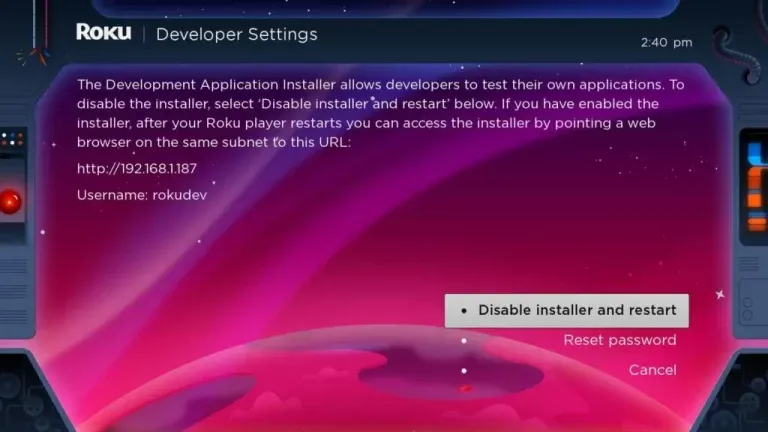
-
You can see the Developer secret menu displayed on the screen.
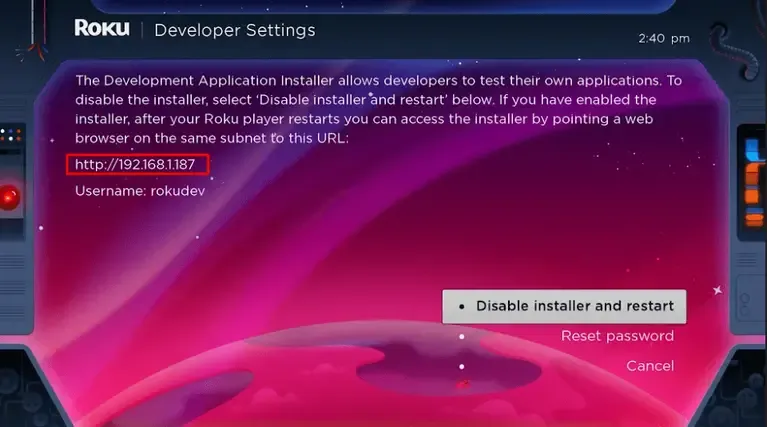
-
Note down the IP address displayed on the screen.
-
Select Enable Installer and Restart button.
Note: In the below image, you are seeing Disable Installer and restart buttons because the Developer option has already been enabled. -
After that, scroll down from the screen and select I Agree.
-
Create a web server password and select the Set password and reboot button.
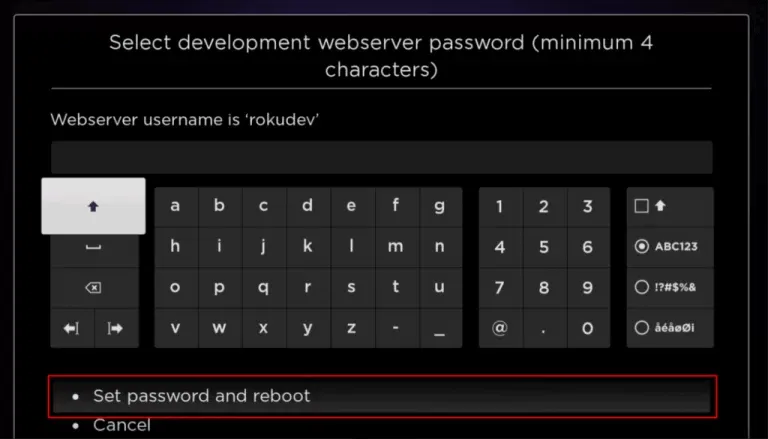
Adding IPTV Smarters Channel
-
From a web browser on your smartphone or PC browser, go to:https://channelstore.roku.com/.
-
Log in with your Roku username and password.
-
Click on the Profile icon and choose My Account from the drop menu.
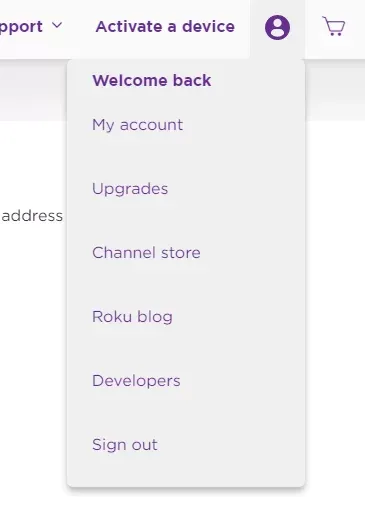
-
Under Manage Account, choose to Add a channel with a code.
-
Enter the iptvsmarters in the required field and click on Add Channel.
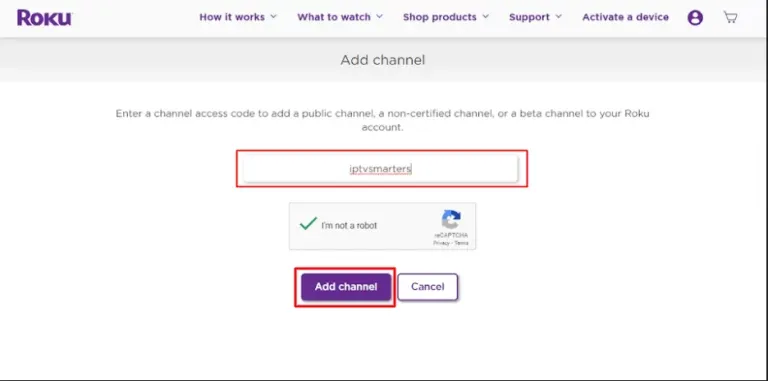
-
Click OK on the warning popup.
-
On the confirmation page, click on Yes, Add channel.
Downloading IPTV Smarters Player on Your Computer
-
On your PC browser, visit https://www.whmcssmarters.com/clients/dl.php?type=d&id=108 to download the IPTV Smarter app’s file.
-
Next, save the IPTV Smarters package in a convenient location on your PC for easy access.
Installing IPTV Smarters on Roku
-
Open a PC browser and visit the IP address you noted down earlier.
-
Now, enter the username Rokudev and the web server password you created earlier to sign in to your account.

-
On the next page, select the Upload button.
-
Go to the location where you have saved the IPTV Smarters package and open it to upload.
-
Click on Install once the IPTV Smarters file is uploaded.
-
Finally, the IPTV Smarters app will be installed on your Roku.
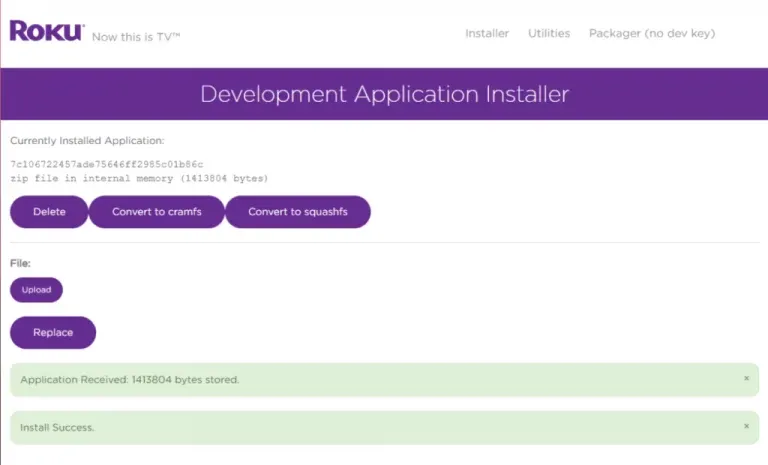
How to Watch IPTV on Roku By Screen Mirroring
To stream IPTV on your Roku-connected TV, follow these steps:
-
Install the Smart IPTV app on your device.
-
Enable screen mirroring on your Roku device.
-
Use the cast or mirror option on your device to display IPTV content on your TV.
Ensure that screen mirroring is enabled on your Roku to successfully enjoy IPTV on your television.
Screen Mirror IPTV on Roku using Android
1: Plug in your Roku device to the HDMI port on the TV.
2: Connect your Mobile and Roku device to the same WiFi.
3: Open the Google Play Store app on your Android device.
4: Search for the Smart IPTV app and select the app from the search result.
5: Install and launch the Smart IPTV app on your mobile device.
6: Enter your IPTV login credentials and subscription details into the app.
7: Go to Settings and choose Connection & Sharing option.
8: Select Cast and tap the Cast toggle to enable it. You can also click the Cast icon on the Notification Panel on your smartphone.
9: It will search for nearby devices connected to the same network as your mobile is connected.
10: Select your Roku device from the search result.
11: Choose either Accept or Always Accept on the Roku-connected TV screen.
12: Now, your TV screen will display the contents of your mobile screen. Open the Smart IPTV app on your mobile and stream any IPTV content. It will be displayed on your TV screen.
Screen Mirror IPTV on Roku from iPhone
When it comes to iPhones and iPads, the options for IPTV players on the App Store are limited. Here are a few examples of IPTV players available:
-
GSE SMART IPTV Player
-
247 IPTV Player
-
IPTV Streamer Pro
1: Install any one of the IPTV Player apps on your iPhone or iPad.
2: To screen mirror your iPhone or iPad to Roku, you need the AirBeam app. Install the AirBeam app for Roku Screen Mirroring + Cast from the App Store.
3: Then, connect your iPhone or iPad and Roku to the same WiFi connection.
4: Now, open the Roku Screen Mirroring + Cast app on your iPhone.
5: Click the Screen Mirror option from the app.
6: From the list of devices, choose your Roku device.
7: Then, open the IPTV Player app and sign in with your IPTV Provider account.
8: Play any of the IPTV video content on your iOS device. It will appear on your Roku screen.
Screen Mirror IPTV on Roku Using PC
To screen mirror your Windows PC to a Roku device and enjoy IPTV videos on a larger screen, follow these simple steps. First, ensure that both your PC and Roku are connected to the same WiFi network. Then, check if your IPTV provider offers a dedicated app for PCs or a web player. Once you have confirmed the availability, proceed with the following instructions.
1: Go to the IPTV website or the IPTV app on your PC.
2: Sign in with your IPTV account.
3: Press the Windows + P buttons. Choose the Duplicate button.
4: Choose your Roku device.
5: Now, play any IPTV video from your PC.
6: It will appear on your Roku screen.
iview HD Plus IPTV Service
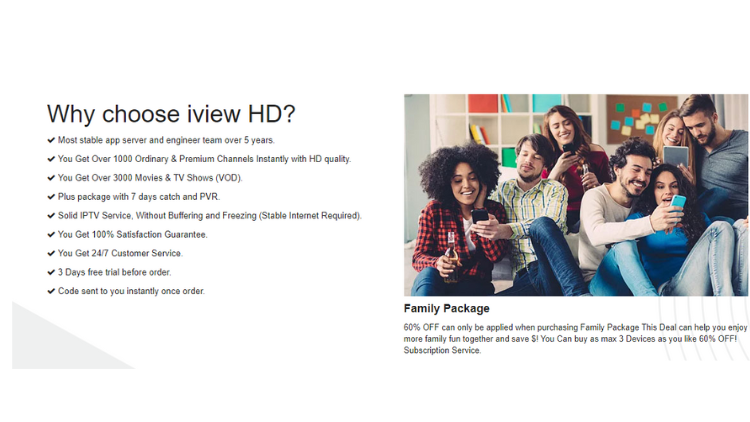
If you want the flexibility to switch between watching TV on your mobile device and your television at any time, iview HD Plus might be a good choice. Iview HD Plus IPTV can be used on all Android devices. There are two versions of the iview HD Plus IPTV Apk available: one for set-top boxes and another for tablets. The set-top box version is compatible with Android TV boxes, while the tablet version is designed for Android smartphones. You can install the appropriate version on each device, allowing you to enjoy your favorite programs on either your TV or mobile device.
Its main features are:
-
Favorites and EPG
-
7 days catch-up and PVR
-
Standalone application
-
Instant activation
-
Sports events on demand
-
PPV
-
Home service, multi-device
Cons:
-
Only Android devices are supported
-
No Xtream code or M3u support
iview HD Plus subscription plan
-
1 month: $32.99
-
3 months: $79.99
-
6 months: $129.99
-
12 months: $199.99
Best IPTV Services for Roku
|
IPTV Provider |
Features |
|---|---|
|
With 15000+ Live TV channels and 20000+ Movies & Series, King IPTV is compatible with all devices or IPTV players. Try their service for free for 24 hours. |
|
|
Purple IPTV |
you will get live TV, on-demand content, and more. The IPTV also provides an EPG guide. In the IPTV app, you will get multi-screen support and catch-up reminders. Based on your device specs, you can choose from different apps like Purple IPTV Player, Purple VOD, Purple Lite Player, Purple TV Launcher, and more. |
|
Get access to 6,000+ live TV channels, including exclusive sports channels, and more services. The website offers tutorials for easy installation on various devices like smart TVs, Windows PC, Macs, Android, Amazon Fire TVs, and more. |
|
|
Apollo Group TV has 1000 HD channels and over 5000 VODs. Contains various types. offers a feature-rich service that includes an EPG (Electronic Program Guide), PPV (Pay-Per-View) events, live sports, and a diverse range of categories such as sports, entertainment, news, and kids’ content. |
|
|
Kemo IPTV |
With 150,000+ live TV channels on Roku. In addition, to live TV channels, you will also get on-demand content. All the content available in the IPTV can be streamed on 4K quality, |
|
SSTV IPTV |
Providing over 8,000 live channels, shows, and movies to watch on your TV screen, SSTV IPTV is a quick choice for many looking for IPTV on Roku. It now has apps on all sorts of devices, so you can expand watching past your Roku device. |
Please note that the prices and payment options may vary and it’s recommended to visit the respective IPTV provider’s website for the most accurate and up-to-date information.
Best Legal IPTV Services for Roku
In the Roku Channel Store, you will get some legal IPTV providers. They are:
YouTube TV
With over 85 live TV channels, YouTube TV provides a wide range of entertainment, news, sports, and other content. Starting at $64.99 per month, the subscription offers great value. First-time users can also take advantage of a special offer of $54.99 per month for the first three months. If you’re eagerly anticipating the NBA Finals, you can exclusively access them through the YouTube TV app. To enjoy YouTube TV on your Roku device, follow our helpful guide for installing the YouTube TV app.
Sling TV
Sling TV, the pioneering app-based IPTV service, is exclusively available in the United States. It offers three package options: Sling Orange for $40/month, Sling Blue for $45/month, and the combined pack (Sling Orange + Blue) for $60/month. Additionally, Sling TV provides a generous 14-day free trial. To access Sling TV on your Roku device, simply install the Sling TV app from the Channel Store.
Hulu + Live TV
Hulu provides a comprehensive streaming experience by offering a wide range of on-demand content and lives TV channels in one place. The subscription plans include a $9.99/month and $12.99/month option for on-demand content only, while the $69.99/month plan grants access to both live TV and on-demand content. With Hulu on Roku devices, you can enjoy unlimited access to the entire library of on-demand content and live TV channels. As a bonus, Hulu offers a one-month free trial for all new users.
Philo
Philo is a leading IPTV provider that boasts over 60 channels and unlimited DVR recording. With a convenient seven-day free trial, you can explore the service and take advantage of various add-ons. Additionally, Philo allows streaming on up to three devices simultaneously and supports up to ten profiles per account, offering a flexible and personalized viewing experience.
FAQ
Can I get IPTV on my Roku?
To add these apps to your Roku, all you need to do is open Roku’s home menu by pressing the home button. After this, select “Streaming Channels”. After this, you will see a plethora of IPTV services that are likely completely free to download. Select the app you would like, and then click “Add Channel”
Can you jailbreak a Roku?
As Roku runs on a standalone OS, jailbreaking a Roku device is a difficult task.
Does IPTV work on Roku?
Given that IPTV refers to television content delivered via the internet, there are numerous IPTV services accessible on Roku. These encompass popular platforms such as HBO Max, Disney+, Netflix, Amazon Prime Video, and many others.
Does Roku cost a monthly fee?
Roku adopts a one-time payment model instead of a monthly subscription for its streaming services. However, if desired, users have the option to pay for specific content on the device, such as Netflix or Hulu. It’s important to note that Roku will never impose any fees for activation or account creation.
How can I watch Roku in the UK?
you don’t need a Roku device or Hisense Roku TV to get The Roku Channel. It is also available on Amazon Fire TV and NOW TV devices and Samsung TVs. You can also download the Roku: Official Remote Control app on iOS and Android devices – The Roku Channel is available for free within that app.
Ending
In summary, Roku offers a flexible and user-friendly platform for enjoying IPTV services. By harnessing the power of the internet, you can break free from the limitations of traditional cable TV and embrace a new era of entertainment.
With a wide range of IPTV options available on Roku, you have access to a vast selection of live TV channels and on-demand content. Whether you're a sports enthusiast, a movie lover, or a fan of TV shows, Roku caters to all preferences. So, take advantage of the convenience, versatility, and affordability that Roku provides, and enhance your TV viewing experience to new levels. Cut the cords, explore the world of IPTV on Roku, and uncover a whole new way to enjoy your favorite content.
Read ten articles before and after this one
Understanding IPTV: The Benefits and Advantages
What is the use of set-top box
The best IPTV free trial list of 2023
IviewHD vs Tribe IPTV Best Alternative
Q: Paid, Where to find subscription code?
A:Login, MY ACCOUNT-My Orders-View Order-SKU/IPTV CODE Or Check mail/spam box, code is also sent automatically. Or contact us by email.
Q:Why the code wrong not work?
A: Pls fill in the correct code. Or check whether install correct apk, there are two version: Normal (Blue)&Plus (Red).
Leave a Message


