How to fix Firestick buffering problems
In this article, we will delve into the common causes of buffering on Firestick and provide practical solutions to help you resolve this issue and enjoy seamless streaming once again.
Are you frustrated with buffering issues on your Firestick, disrupting your streaming experience? You're not alone. Many Firestick users encounter buffering problems that can interfere with smooth playback of movies, TV shows, and other content.
The good news is that there are several effective solutions to fix these buffering issues and optimize your Firestick for uninterrupted streaming.Let's get started below.
What causes buffering on FireStick
Buffering on Firestick can be caused by a variety of factors. Understanding the potential causes can help you identify and resolve the problem effectively. The following are some common reasons why your Firestick keep buffering:
- 1. Slow Internet Connection: If your internet connection speed is slow, it can result in buffering while streaming content on your Firestick.
- 2. Network Congestion: When there are many devices connected to the same network, it can cause congestion and lead to buffering on your Firestick.
- 3. Weak Wi-Fi Signal: If your Firestick is far from your Wi-Fi router or there are obstacles between them, it can weaken the Wi-Fi signal and cause buffering.
- 4. Insufficient Device Storage: If your Firestick has limited storage space and is nearly full, it can impact its performance and cause buffering.
- 5. Streaming App Issues: Sometimes, buffering can be caused by issues with the streaming app itself, such as bugs or compatibility problems.
- 6. Firestick Overheating:Firestick overheating is a common problem, and when Firestick overheats, it can cause performance issues, buffering, or even automatic shutdown for security reasons.
In the following sections, we will explore various troubleshooting methods to help you resolve buffering issues on your Firestick.
related:How to Fix Firestick Not Working and Why is my Firestick so slow
How to stop buffering on Firestick?
The approach is not sequential and you can choose the steps you need to take to repair the cushion based on the actual condition of your firestick. One more thing, the interface will be different for different Fire Stick versions, but the menu contains similar names.
Improving Your Internet Connection Speed
Improved Wi-Fi signal
Check your Internet connection to make sure it’s stable and fast enough to handle streaming. To run the speed test on your Firestick:
- 1. Go to “Settings” from the home screen.
- 2. Select Network.
- 3. Highlight the Wi-Fi network you are currently connected to.
-
4. The signal strength is displayed on the right. Ideally, this should be very good.
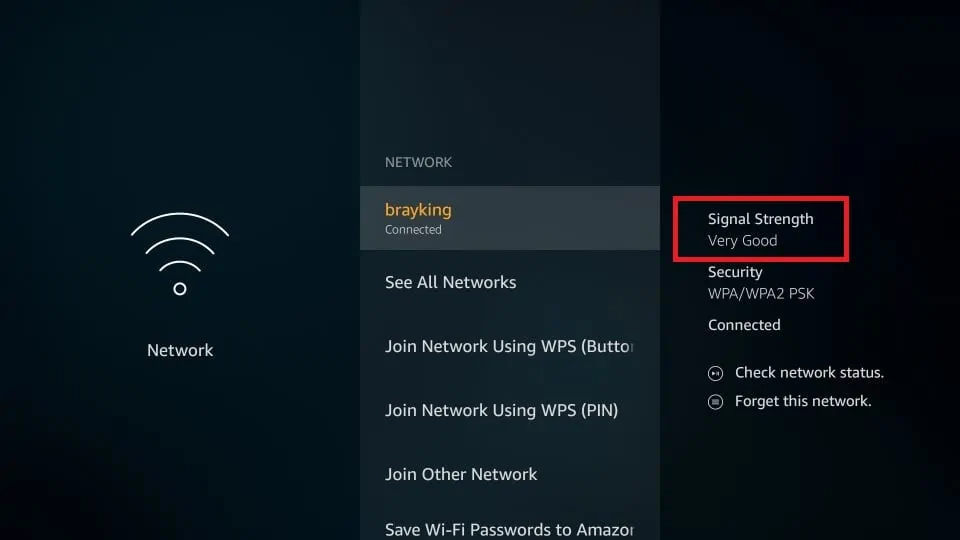
Fire TV devices are compatible with both the 2.4GHz and 5GHz Wi-Fi bands. The 5GHz band offers faster speeds and less interference, making it ideal for streaming and bandwidth-intensive tasks. To verify the problem, you can use an internet speed test website such as Fast.com.
For high-definition (HD) streaming, a minimum download speed of 5 Mbps is recommended, while ultra-high definition (UHD) streaming content requires at least 15 Mbps.
If your signal strength is poor, you can try the following methods to improve the quality of your Wi-Fi connection:
- 1. Reduce the distance between your Fire TV device and the wireless router for a stronger signal.
- 2. Make sure the wireless router is centrally located so the signal can cover the entire room.
- 3. Try using a Wi-Fi extender or Mesh Wi-Fi system to enhance signal coverage.
- 4. Avoid placing your Fire TV in a location that interferes with other electronic devices such as microwave ovens, Bluetooth devices, or cordless phones.
Connection with Ethernet cable
Connecting your Fire TV device with an Ethernet cable provides a more stable and reliable Internet connection than a Wi-Fi connection. Most Fire TV devices, including the Fire TV Stick 4K and Fire TV Cube, have a micro USB or USB-C port that can be used for an Ethernet connection. Using a VPN (Virtual Private Network) on your Fire TV device can provide several benefits such as enhanced privacy against government surveillance and ISPs blocking IPTV from conducting hidden activities, keeping personal information safe and accessing geo-restricted content.
Ethernet connections offer higher speeds, lower latency, and reduced susceptibility to interference, which is beneficial for streaming and minimizing buffering issues.
Use VPN
Using a VPN (Virtual Private Network) on your Fire TV device can provide several benefits such as enhanced privacy against government surveillance and ISPs blocking IPTV from conducting hidden activities, keeping personal information safe and accessing geo-restricted content such as Netflix, BBC iPlayer, Prime Video.
Start by choosing a reputable VPN provider that offers dedicated applications for Fire TV devices. There are several VPN providers to choose from, such as ExpressVPN, NordVPN, and CyberGhost, to name a few. Compare their features, pricing, and compatibility with Fire TV before making your choice.
Read the top 8 best VPN reviews.
Restart Firestick
Sometimes a simple reboot can fix a buffering problem and seems to be a measure that most Firestick users take.
- 1. Find “Settings” on the FireStick home screen.
-
2. Find and click on “My Fire TV”.
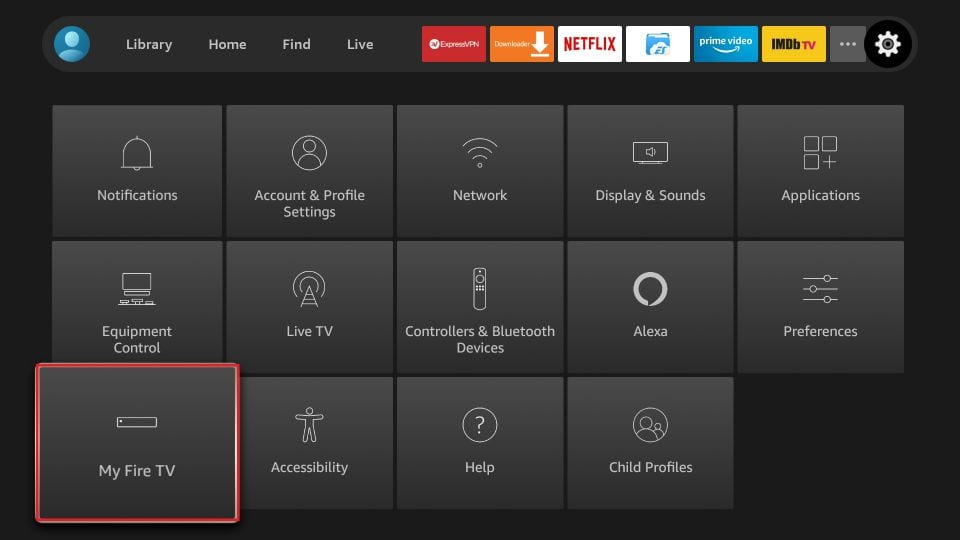
-
3. Click on “Restart”. Click again to confirm.
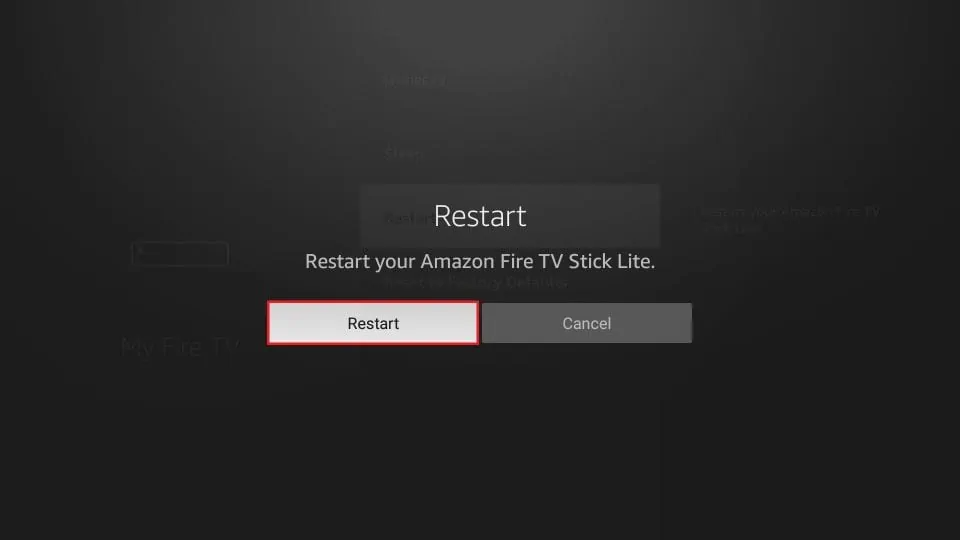
Fix Streaming Service Issues
If you perform the above steps of temporary cache cleanup and your Fire Stick is still caching, you can proceed to clean up the permanent cache. You can find this option under Force Close Applications in the previous step:
In the Fire Stick home screen click Settings – click Applications – open Manage Installed Applications – select the application you want to clear the cache from the list and perform Clear data or Clear cache.
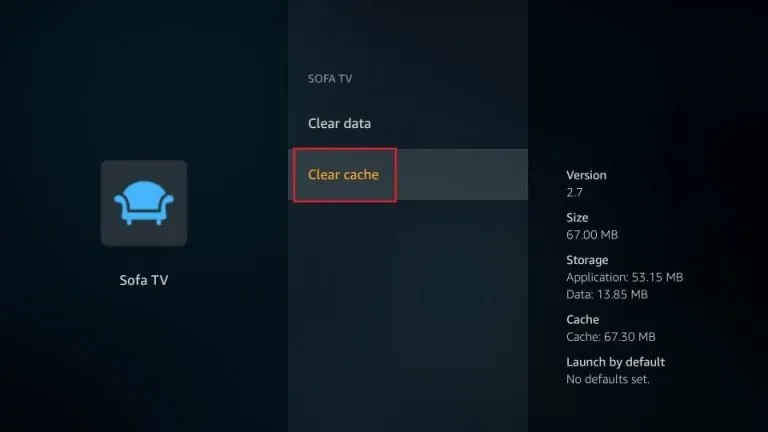
Update Firestick OS and applications
Don’t ignore any accident points you can think of that are problematic, and keeping up to date with the latest Firestick systems often gives you a better streaming experience.
To check if your operating system is up to date: Settings in the home screen – “My Fire TV” – “About” — “Check for updates” — then you will know how much is your current version and how much is the latest version.
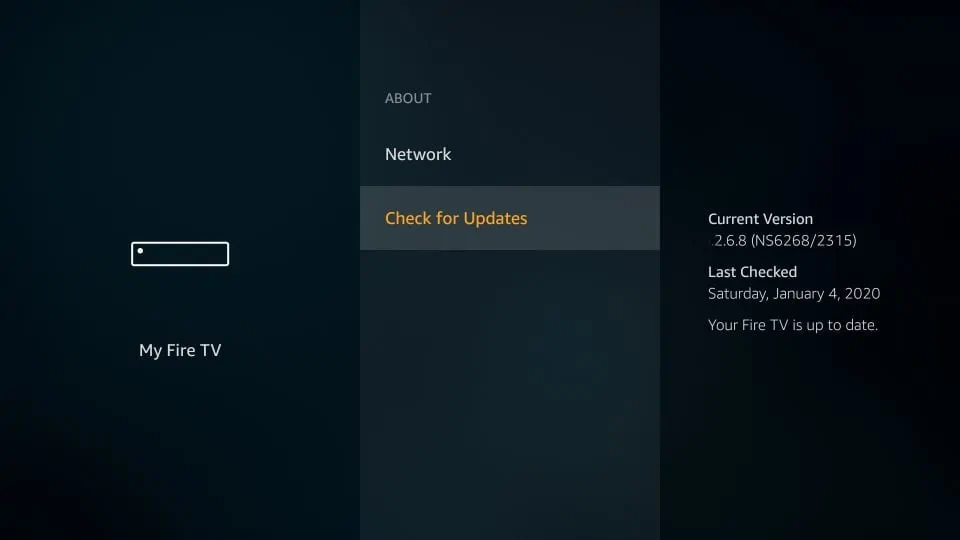
Fix Firestick Software or Hardware Issues
Close background applications
Clearing the RAM of background applications on FireStick can improve the performance and responsiveness of your device. However, clearing the RAM of applications may cause some applications to need to reload data the next time they are launched, so make sure you do not lose any unsaved progress or information before performing this action.
By periodically clearing the RAM of background applications on your FireStick, you can ensure that the performance of your device remains optimal and that you get faster response times.
- 1. Click “Find” on the Firestick home screen, then click “Search”.
- 2. Look for the “List of background applications and processes” and usually type in half of the characters and the full selection will appear below.
- 3. Open the application and a prompt will appear. Uncheck the “Open application at startup” option so that it won’t start every time you turn on your computer.
- 4. Click the “Got it! “button.
- 5. You will see your FireStick background applications, click “Close all applications” in the upper left corner.
-
6. Click on “Force Stop” and repeat it until all background apps are forced to close.
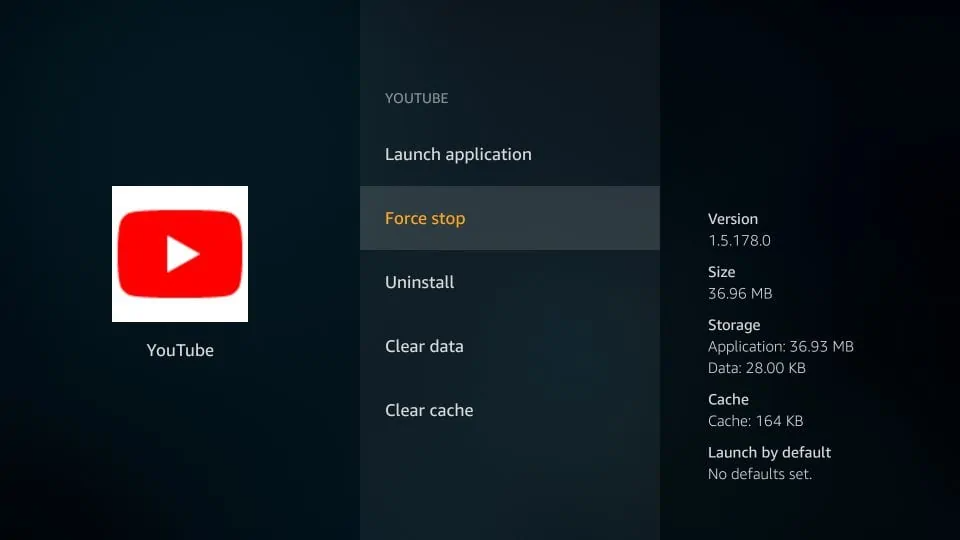
Restore factory settings
The last trick is to restore the Firestick to factory settings.
Note: Restoring factory settings will erase all of your data and settings on the Firestick and reset the device to its initial state. Before performing this operation, make sure you back up your important data and understand that all data will be permanently deleted.
Steps:
- 1. From the Firestick home screen, navigate to the top menu bar.
- 2. Select “Settings”.
- 3. Scroll right and select “My Fire TV”.
- 4. In the My Fire TV menu, select Reset to Factory Defaults.
-
5. In the confirmation dialog box that appears, select “Reset”.
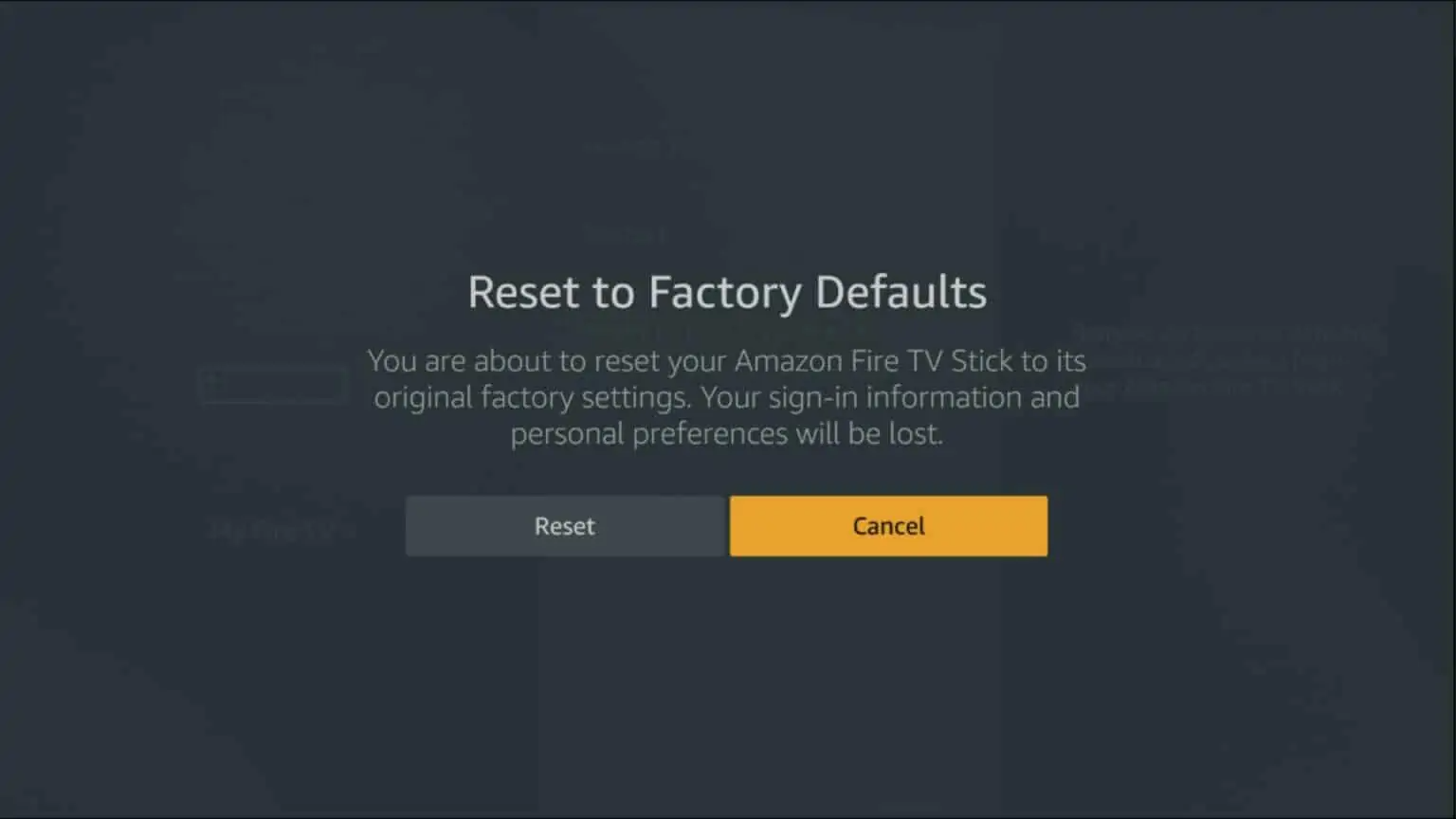
- 6. The Firestick will begin the process of restoring factory settings. Please wait patiently until the device has completed the reset.
- 7. Once the device has been reset, it will reboot and display the Setup Wizard.
- 8. Follow the instructions of the Setup Wizard to reset your Firestick, including connecting to a Wi-Fi network, logging into your Amazon account, etc.
Check Firestick temperature
If you find that your Firestick’s temperature is consistently high and causing performance problems or overheating warnings, you can try the following mentioned methods to alleviate the problem:
Ensure proper ventilation, check for dust and debris, and avoid overloading the device: Close unnecessary applications and limit multitasking to reduce the Firestick’s workload.
If temperature problems persist, you may want to consider using an external cooling solution, such as a small fan or a Firestick cooling stand. These can help dissipate heat and keep the device’s temperature within a safe range.
NOTE:Alternatively, if you want to restore the factory settings when the firestick won’t move, try pressing and holding the “Right” and “Back” buttons on the remote controller for about 10 seconds while the unit is powered off, then release the button to enter recovery mode. In the recovery mode, you can select the Restore Factory Settings option.
Related:Best Platforms for UFC Free Streaming
Use Reliable IPTV Services & Apps
Today, there are thousands of IPTV services and applications available. Finding a reliable service can seem like a daunting task.In our list of the best IPTV services, we only include trustworthy providers. This includes names like Vidgo, fuboTV, YeahIPTV, YouTube TV, BestivewHD IPTV, Pluto TV, IPTVXtrix TV, and more.
BestiviewHD IPTV is a premium specialized service that I've been using on Firestick for a while now. Everything is running smoothly, offering a variety of live TV channels and on-demand content, including popular sports, entertainment, and news channels from around the world. It provides a 3-day free trial. To me, it's a user-friendly platform.
How to Fix IPTV Buffering on Firestick – Video Guide
If the solutions mentioned above haven't resolved your issue, you can watch the instructional video below.
FAQ
Why does my Firestick keep buffering?
Your Firestick may keep buffering if you have a slow internet connection, a low-quality or congested streaming service, or internal software or hardware problems.
Is Roku faster than Firestick?
Roku has more features and device options than the Fire TV Stick, and it has mor channels/apps overall, including free content. Of the entire line, Roku Ultra is the most powerful and fastest streaming device.
How do I stop my Firestick from lagging?
To address buffering issues on your Firestick, you can try the following steps: rebooting the device, improving the Wi-Fi signal, using an Ethernet cable for a more stable connection, utilizing a VPN for enhanced performance and security, turning off background apps and processes, clearing app caches and data, updating the Fire OS and installed apps, and ensuring proper ventilation to prevent overheating. These measures can help optimize your Firestick's performance and minimize buffering interruptions.
What are the causes of IPTV buffering?
- 1. Insufficient Bandwidth
- 2. Network Congestion
- 3. Signal Interference
- 4. Device Limitations
- 5. Use a good IPTV service
How can I fix IPTV buffering?
-
1. Upgrade your internet plan: If you have a slow internet connection, upgrading to a faster plan can help to reduce buffering.
-
2. Use a wired connection: If you are currently using Wi-Fi, try using a wired connection instead. This will give you a more stable and reliable connection.
-
3. Change the Wi-Fi channel: If you are using Wi-Fi, try changing the channel. This can help to reduce interference from other devices.
-
4. Restart your devices: Restarting your devices can sometimes help to fix buffering issues.
-
5. Contact your IPTV provider: If you have tried all of the above and are still experiencing buffering, contact your IPTV provider. They may be able to help you troubleshoot the issue.
-
How can I prevent IPTV buffering?
-
1. Have a fast internet connection.
-
2. Use a good IPTV service.
-
3. Use a Trusted and Quality VPN Provider.
-
4. Adjust your VPN Settings for IPTV.
-
5. Try Using Ethernet Connection.
-
6. Clear Cache.
-
7. Use a Different Video Player.
-
8. Upgrade your device.
conclusion
Remember to regularly update your Firestick device and streaming apps to ensure they are running the latest versions, as updates often include bug fixes and performance improvements. Additionally, maintaining a stable internet connection and avoiding network congestion can contribute to a smoother streaming experience.
Q: Paid, Where to find subscription code?
A:Login, MY ACCOUNT-My Orders-View Order-SKU/IPTV CODE Or Check mail/spam box, code is also sent automatically. Or contact us by email.
Q:Why the code wrong not work?
A: Pls fill in the correct code. Or check whether install correct apk, there are two version: Normal (Blue)&Plus (Red).
Leave a Message


