What is a fire stick
The Fire Stick is a popular streaming media player developed by Amazon. It is a compact and portable device that connects to your TV's HDMI port, allowing you to access a wide range of online content and streaming services. With the Fire Stick, you can watch movies, TV shows, sports events, and even play games on your TV screen. It comes with a user-friendly interface and a remote control for easy navigation. The Fire Stick supports various streaming apps like Netflix, Prime Video, Hulu, YouTube, and more, making it a versatile and convenient solution for enhancing your entertainment experience.
This article will delve into the Fire Stick’s functionalities, advantages, and setup procedure, offering insights into its significance in the realm of streaming and its compatibility with IPTV services.
What can a Fire Stick do?
The Fire TV Stick goes beyond streaming, providing a diverse set of functionalities. Here’s an overview of what it can do:
- Stream Videos and Music: The main purpose of a Fire TV Stick is to stream movies, TV shows, and music from popular streaming services like Netflix, Hulu, and Amazon Prime. It provides a convenient way to access a vast library of entertainment content.
- Play Games: While not known for its gaming abilities, you can also play games on the Fire TV Stick. Some games may require the Amazon Fire TV Game Controller, which is sold separately.
- Voice Control with Alexa: All recent Fire TV Stick models come with an Alexa Voice remote. This enables voice-controlled interaction with the device. You can ask Alexa to search for movies, pause, adjust the volume, and perform other functions with simple voice commands.
- Smart Home Integration: The Fire TV Stick can control other smart devices in your home. By connecting compatible devices, you can ask Alexa to control bright lights, adjust thermostats, or even view live feeds from smart cameras on your TV.
reading:
What are the different Fire TV devices available?
Amazon provides a diverse lineup of Fire TV devices, catering to different preferences and needs for an improved streaming experience. Whether you opt for the compact Fire TV Stick, a smart TV integrated with Fire TV, or the versatile Fire TV Cube with voice control, each device offers unique features. Evaluating their capabilities will assist you in selecting the ideal device to complement your entertainment setup.
Here’s a table showcasing the current prices of different Fire TV devices:
| Device | Price (USD) |
|---|---|
| Fire TV Stick | $39.99 |
| Fire TV Stick 4K | $49.99 |
| Fire TV Stick Lite | $29.99 |
| Fire TV Cube | $119.99 |
| Fire TV Pendant | Discontinued |
| Fire TV Edition Smart TVs | Prices vary based on TV model |
| Fire TV Recast | $229.99 (500GB) |
| $279.99 (1TB) |
different Fire TV devices
Please note that prices may vary depending on the region and any ongoing promotions or discounts. It’s always recommended to check the official Amazon website or authorized retailers for the most up-to-date pricing information.
Fire TV Devices: Features and Capabilities
To assist you in making informed decisions, we have compiled a summary of the features and functionalities of common Fire TV devices.
-
Fire TV Stick:
-
A compact streaming device that plugs into your TV’s HDMI port
-
Offers basic streaming capabilities
-
Available in different models, including the standard Fire TV Stick and the Fire TV Stick 4K with 4K Ultra-HD streaming support
-
-
Fire TV Stick Lite:
-
A more affordable version of the Fire TV Stick
-
Offers similar streaming capabilities as the Fire TV Stick
-
Lacks certain features like TV volume and power buttons on the remote
-
-
Fire TV Cube:
-
Combination of a streaming device and a smart speaker with built-in Alexa voice control
-
Offers hands-free voice control for your TV and other smart home devices
-
Supports 4K Ultra-HD streaming
-
-
Fire TV Pendant (Fire TV 3rd Generation):
-
Older model with 4K Ultra-HD streaming capabilities
-
More powerful processor compared to the Fire TV Stick
-
Comes with an Alexa voice remote
-
-
Fire TV Edition Smart TVs:
-
Smart TVs with Fire TV built-in
-
Offers integrated access to streaming services and Fire TV features without the need for an external streaming device
-
Available from various TV manufacturers
-
-
Fire TV Recast:
-
DVR (Digital Video Recorder) that works with Fire TV devices
-
Allows you to record over-the-air TV shows and watch them on your Fire TV or mobile devices
-
Choose wisely based on your needs. For basic streaming, go for the cost-effective Fire TV Stick. If you want higher quality and performance, consider the Fire TV Stick 4K or Fire TV Pendant. For combined streaming and voice control, go for the Fire TV Cube. If you’re buying a new TV, consider Fire TV Edition Smart TVs for integrated streaming. Lastly, the Fire TV Recast is perfect for recording and watching over-the-air TV shows. Make a reasonable choice that suits you best.
How to set up the Amazon Fire Stick
Once you take FireStick out of the box, here are a few things you need to do first:
- Insert the batteries in the remote.
-
Plug FireStick into the HDMI port of your TV. You may also use the HDMI extender that comes shipped with the device.

- Turn ON your TV and choose the HDMI port as the source in which you plugged in your FireStick.
- Connect FireStick to the power source.
- Wait for FireStick to power up.
Notice: During the setup, you will be required to:
- Connect to Wi-Fi: Make sure you have a Wi-Fi connection and it is within reach of FireStick.
- Sign up with your Amazon account: Your FireStick needs to be tied to an Amazon account. You cannot set it up without one. If you don’t have an Amazon account, create a free account via the Amazon web portal. If you have an Amazon account with a Prime membership, I recommend signing in with the same account. There’s a huge collection of Prime content you wouldn’t want to miss. If you bought FireStick via Amazon, the device will already come signed in with your Amazon account if you chose the option ‘Link to my Amazon account to simplify setup’ during sign-up.
How to Start Using Your Fire Stick
Now that your FireStick is all set up, you may want to get started right away. Here are some exciting things you should know that are sure to offer a much better FireStick experience.
The Amazon FireStick boasts support for a wide array of apps and channels. You can download them from the Amazon App Store using two different methods.
The first method of downloading:
-
If you are looking for something specific, choose the Find > Search option from the FireStick home screen (menu bar in the middle).
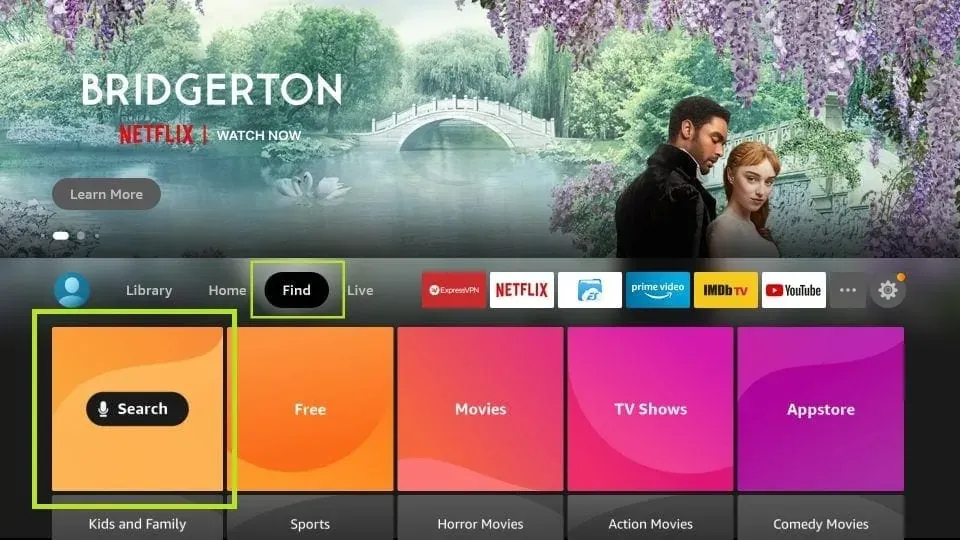
-
Now, type the name of the app you wish to get and follow the on-screen instructions to download it from the Store.
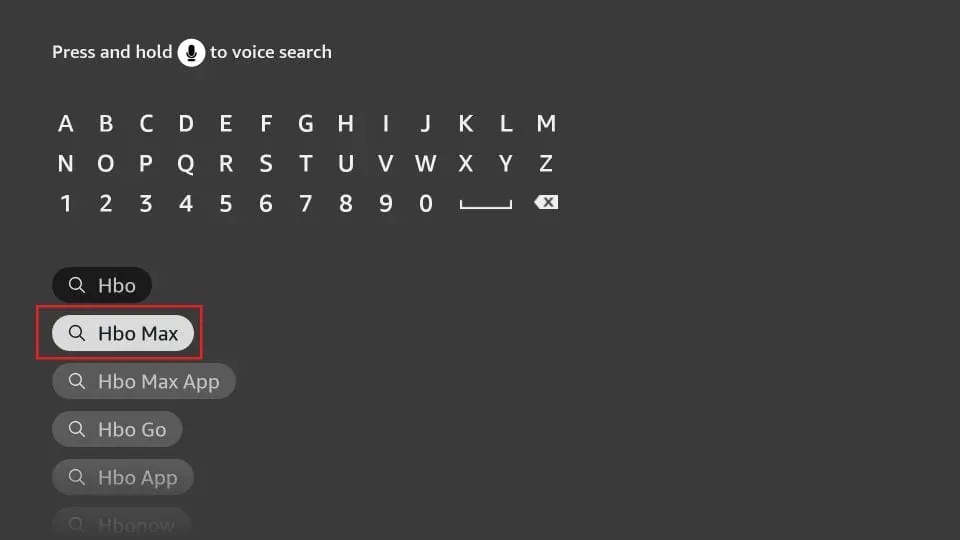
The second method of downloading:
-
Choose Find > Appstore from the FireStick home screen. Here, you will find 4 options to choose from: All your Apps, Featured, Games, and All Categories.
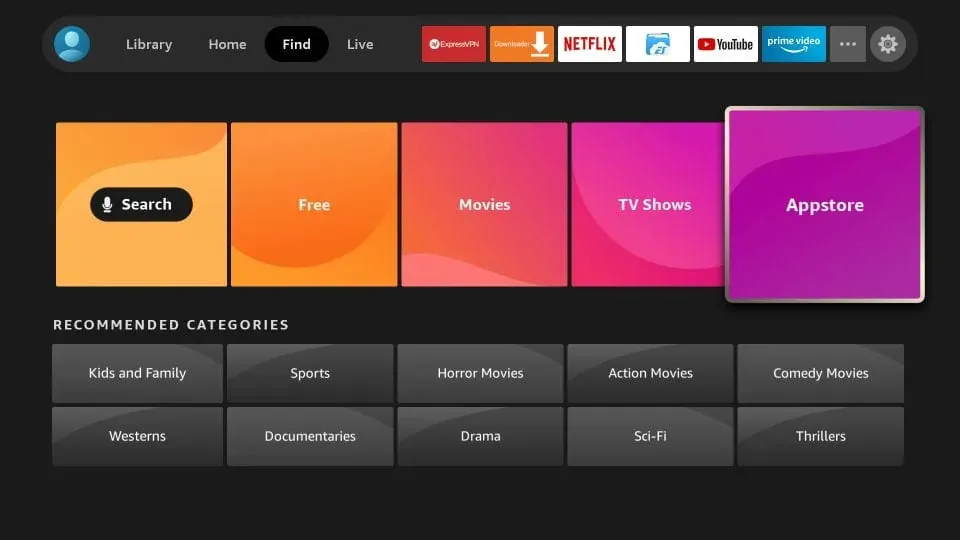
-
In the Featured section, you will find the popular apps and channels recommended by Amazon.
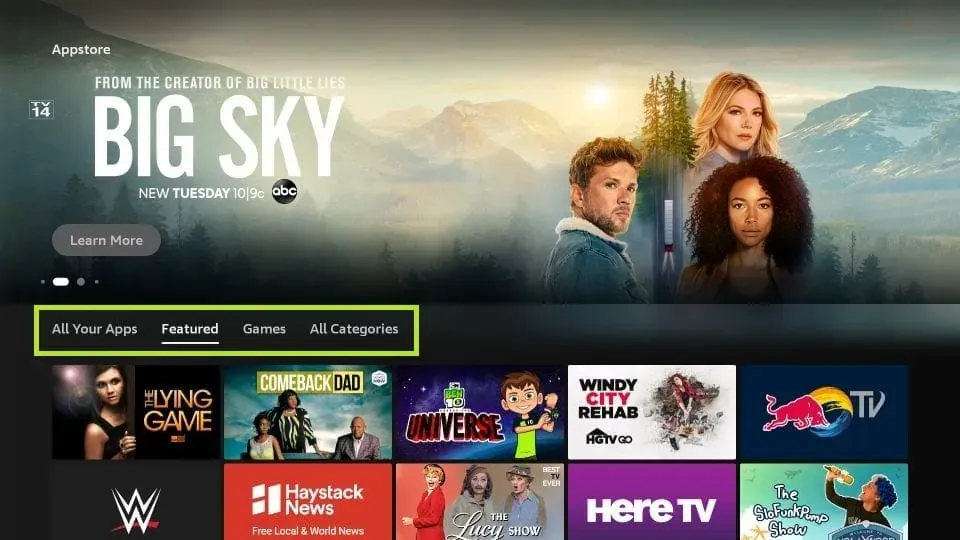
-
I usually choose All Categories to explore all the options category-wise.
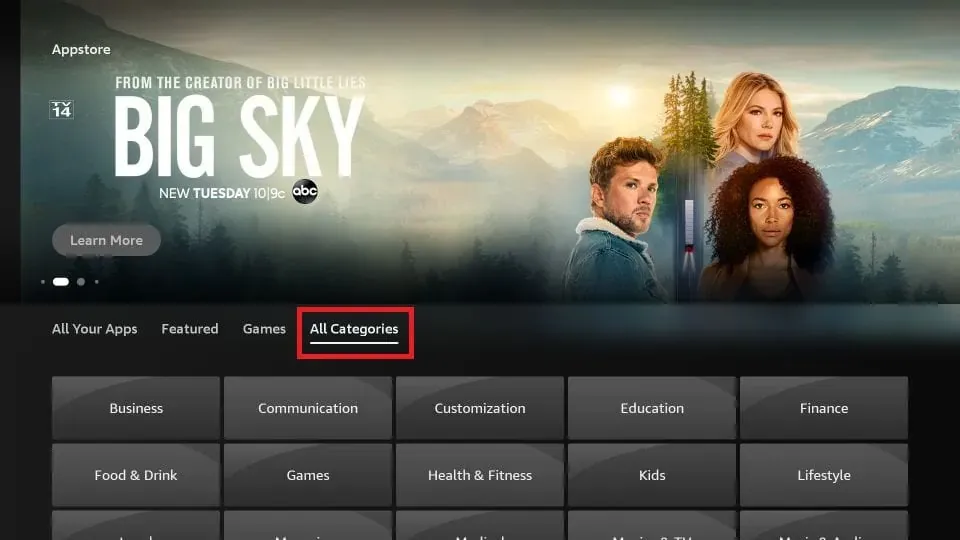
-
Here, you will find all the possible categories you can think of, including Movies & TV, News, Music & Audio, Business, Communication, and more.
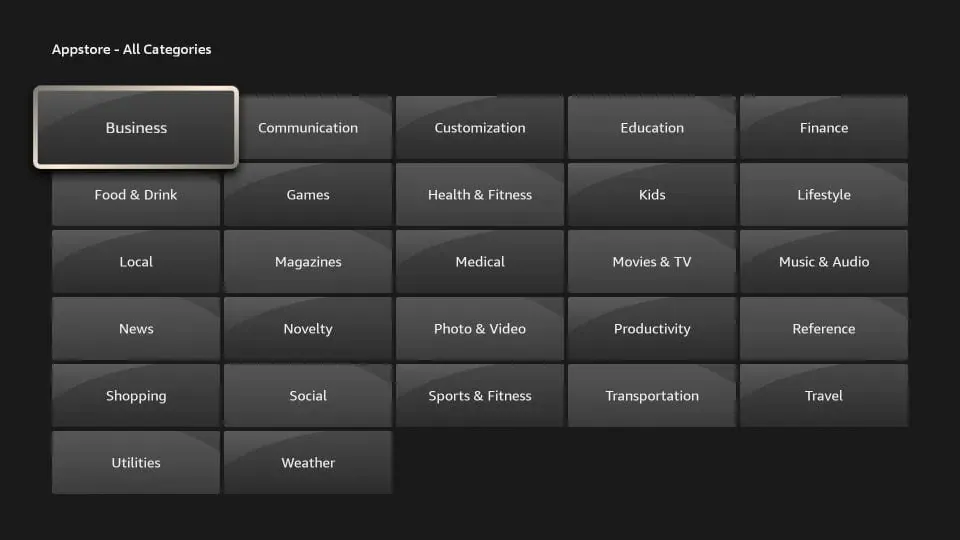
-
When you click a category, you see the list of the related channels. For instance, upon clicking Movies & TV, this is what I see.
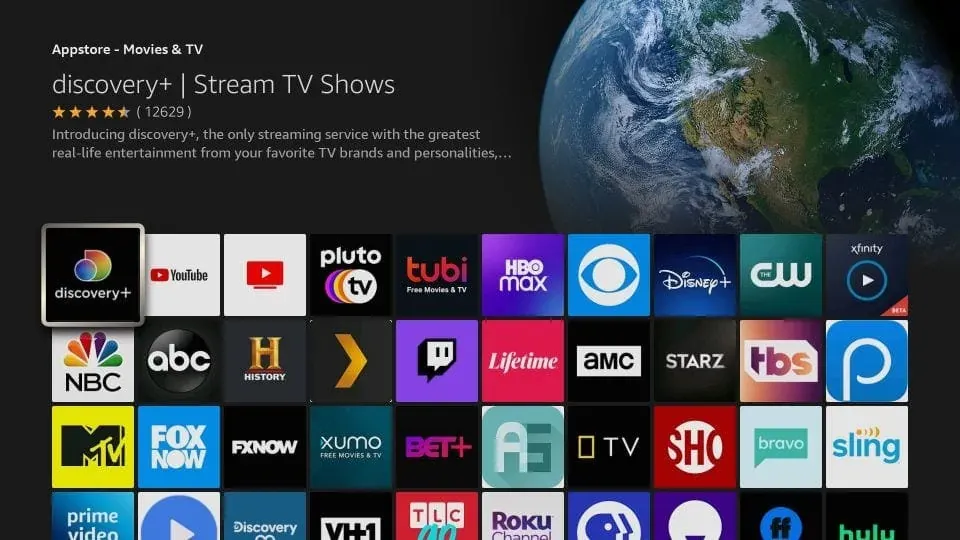
So, that’s how you can access your favorite apps and channels from the Amazon Store.
Iview Warm Selection Advice:
Ensuring online safety and privacy is of utmost importance, and it cannot be stressed enough. The internet exposes us to various risks, including surveillance by ISPs, hackers, and government entities. All our online actions can be easily traced back to us. Even when streaming free content through third-party apps, there’s a potential for trouble.
While I don’t endorse copyright violations, I firmly believe in the right to privacy, which should never be compromised. So I suggest using a VPN with FireStick. A VPN encrypts your internet activities and routes them through secure servers, keeping your online presence private and anonymous.
How Does Fire Stick Work for Free Streaming
The Fire Stick can be used for free streaming by utilizing various streaming apps and services that offer free content. Here’s an overview of how it works for free streaming:
- Hardware Connection: Connect the Fire Stick to your TV’s HDMI port and ensure it is powered on.
- Internet Connection: Connect the Fire Stick to your home Wi-Fi network to access the internet.
- App Installation: Browse the Amazon Appstore on Fire Stick and install free streaming apps such as Pluto TV, Tubi, and others. These apps provide a selection of free movies, TV shows, and live channels. You can also download IPTV apps from third-party platforms according to your needs.
- Account Setup: Some streaming apps may require you to create a free account to access their content. Follow the on-screen instructions to set up accounts if necessary.
- Navigating and Streaming: Use the Fire Stick remote to navigate through the installed apps and select the content you want to stream. Browse through different categories or search for specific movies or TV shows.
- Enjoy Free Content: Once you’ve selected a title, choose the play option to start streaming the free content on your TV. You can pause, rewind, or fast-forward through the content using the remote control.
It’s important to note that while there are free streaming options available, they may include ads and have limited content compared to paid streaming services. Additionally, availability and selection of free content may vary based on your geographic location. Click here to get an IPTV free trial.
How do I install Firestick?(video)
If you're setting up an Amazon Fire Stick for the first time, watch this guide. We will show you how to plug in the unit, how to use its remote, and how to set it up so you are ready to watch content.
What channels do you get with Fire Stick?
Here are some popular channels available on Fire Stick:
Amazon Prime Video: Wide range of movies, TV shows, and Amazon Originals.
Netflix: Extensive library of movies and TV shows.
Hulu: Popular TV shows, movies, and Hulu Originals.
HBO Max: HBO series, movies, documentaries, and exclusive Max Originals.
YouTube: Videos, channels, and diverse content.
Sling TV: Live TV channels, including ESPN, CNN, AMC, and more (subscription required).
YouTube TV: Live TV from major networks like some valuable sports channels (subscription required).
ESPN+: Live sports events, on-demand content, and exclusive shows (subscription required).
Paramount+: CBS shows, live TV, and exclusive content (subscription required).
Pluto TV: Free streaming service with movies, TV shows, and live content.
Twitch: Gaming content and live streams.
Plex: Organize and stream your personal media collection.
Please note that channel availability may change, so it’s best to check the Amazon Appstore or official websites for the latest channels on Fire Stick.
Frequently Asked Questions about Fire Stick
What is the monthly fee for Firestick?
No, there is no monthly fee to use an Amazon Fire Stick. Once you've paid the initial purchase fee, there are no additional costs to use the streaming stick. However, some apps and channels on the Fire Stick may require subscriptions for access.
Is Firestick worth it?
Although we believe the Max upgrade is worthwhile, the original Fire TV Stick 4K remains a solid option for those seeking 4K streaming without the added cost of Wi-Fi 6 and ultra-fast speed. Its impressive voice capabilities and compatibility with Alexa make it an excellent choice for Echo and Dot owners.
Do you get normal TV with a FireStick?
The simple answer is yes. As well as being able to watch live football on Amazon Fire Stick, there are various free apps available to help you stream live TV, along with dedicated catch-up services like All 4.
Do I need a VPN for Fire Stick?
Using a VPN with your Fire Stick is not mandatory, but it can offer privacy, access to geo-blocked content, and improved streaming speeds. However, if you are using low-cost or free streaming services, it is advisable to use a reliable VPN to protect the privacy of your online activities. It adds an extra layer of security and safeguards your data while using these services.
conclusion
The Fire Stick has completely transformed the streaming device landscape, becoming an indispensable companion for your TV. Its sleek design, diverse features, and vast content library make it a game-changer. Whether you're a movie buff, TV show enthusiast, live sports lover, or interested in IPTV, the Fire Stick delivers boundless entertainment options. With its intuitive interface, voice control, and seamless integration with multiple streaming services, it's the ultimate choice for cord-cutters and media aficionados seeking an unparalleled streaming experience.
related reading:
How to Installing Unknown Source Apps on Android
How to Watch Pay-Per-View (PPV) Events for Free
Q: Paid, Where to find subscription code?
A:Login, MY ACCOUNT-My Orders-View Order-SKU/IPTV CODE Or Check mail/spam box, code is also sent automatically. Or contact us by email.
Q:Why the code wrong not work?
A: Pls fill in the correct code. Or check whether install correct apk, there are two version: Normal (Blue)&Plus (Red).
Leave a Message


